

NOTE: The screens depicted in these Help files reflect Quick Ship Version 5.4.0.XXXX and E10 Version 10.2.700.5. Earlier Versions may not have the same screens.
From the initial entry screen, select 'Setup'.

Select 'Shipping Charge Schemes' icon.

This file is used to define business rules for calculating any internal charges or adjustments that you wish to be added to the base freight charge that will be assessed by the carrier. The two charges (carrier +
internal) then become the total billable freight charge that will be passed back to E10 for customer invoicing.
When processing a shipment; the application will first process the carrier freight calculation, then check to see if either a Customer or a Facility shipping charge scheme exists and then apply the business rules to calculate this charge and add it to the carrier charge.
You can create a customized Shipping Charge Scheme for a specific Customer or Facility (the Customer and Facilities modules are where you link the desired Shipping Charge Scheme record).
Carrier:
Additional % Charges for all shipments for a carrier can be assessed at the Carrier in Facility Details | Shipping Information See Facility Shipping Information.
Customer:
Additional % Charges for all shipments for a customer can be assessed at the Customer file or ShipTo file level. See SetUp Customers.
Shipping charge schemes that are assigned to a specific Customer take priority over those assigned to a Facility, so in the event both a Customer and Facility scheme apply to a specific shipment only the Customer scheme will be applied.
Note: If a specific customer has an associated shipping charge scheme, the Facility level shipping charge scheme will be ignored when calculating the freight costs - you cannot assess both a customer - level and
a facility - level scheme to a shipment.
Handling Charges Tab:
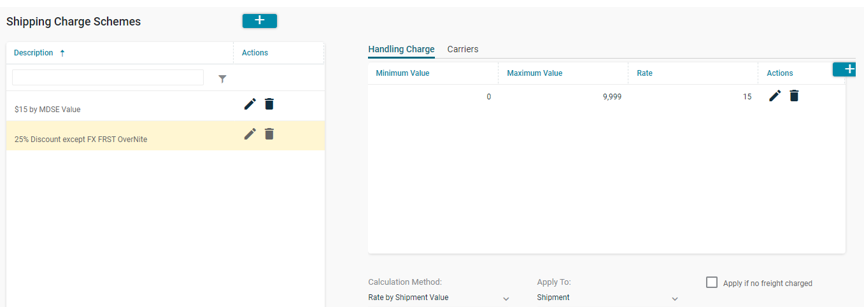
If you have internal handling charges that you want to collect and add to the freight charge, you will use this tab to define the business rules for calculating these charges.
Calculation Method:
Use the drop list to select the value the charge will be based on when applying the calculation. The options are a percentage of either the total carrier freight charge or the total shipment value, or a flat amount based on either the total carrier freight charge or the total shipment value.
- % of Freight Amount
- % of Shipment Value
- Rate by Freight Amount
- Rate by Shipment Value
Apply To:
Use the drop list to select if the calculation is applied to each Container or only to the Shipment.
NOTE: Epicor Phantom Packs Only have a Shipment Value on one pack. If you want each carton of a phanom pack to be charged based on Shipment Value the Minimum Value must be set to 0.00.
- Container
- Shipment
Apply If No Freight Charged:
Check this box if the charge should be applied even when the carrier billable freight charge = '0.00'.
The table on the left will allow you to apply different rates based on the minimum/maximum values of the selected type of value to be used in the calculation. If you do not wish to differentiate rates (e.g. a flat rate regardless of min/max value) you would only need to create a single row covering the entire range of possible values.
Minimum Value:
Maximum Value:
Rate:
Carriers Tab:
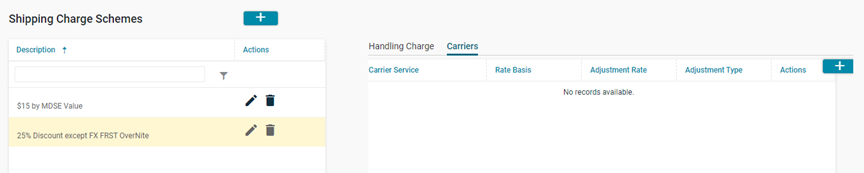
The 'Adjustment Rate' value is a % of Freight ONLY.
If you want to adjust the carrier freight charge on a service-by-service versus across the board (e.g. 2% for next day, 1 % for second day) you will use this table to define those carrier services you want to adjust and the rate used to calculate the adjustment.
NOTE: If you have entered a rate or amount on the Handling Charges tab, values entered here will be in ADDITION to those charges.
Carrier Service:
Use the drop list to select the specific Carrier/Service you want to adjust.
Rate Basis:
Use the drop list to select if the adjustment should be applied to the carrier list rates versus the customer negotiated rates.
Adjustment Rate:
Enter the percentage to be applied when calculating the adjustment amount. If you wish to apply a discount to the carrier freight charge you will enter this value as a negative (e.g. -5.25).