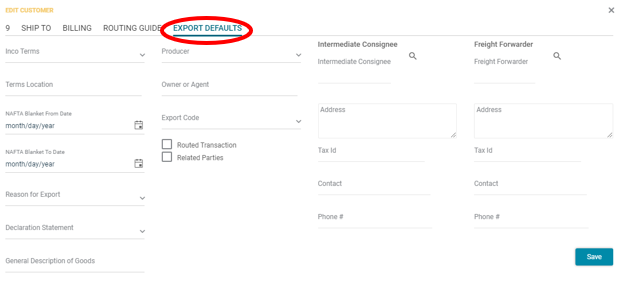Customers
Under Construction.
NOTE: The screens depicted in these Help files reflect Quick Ship Version 5.4.0.XXXX. Earlier Versions may not have the same screens but field functionality remains the same.
From the initial entry screen, select 'Setup'.
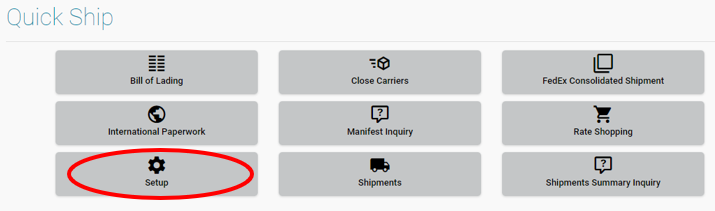
Select 'Customers' icon.
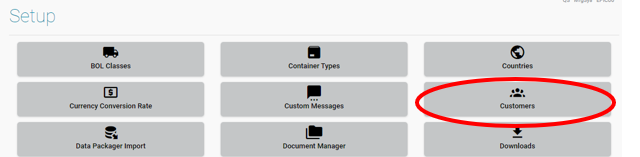
Customer and Ship To Records are created automatically from E10.
Manually add customers for non-E10 shipments.
Manually add customer records:
Select the + / Add icon to add records:

NOTE: To manually add Ship To records to the customer file, you must add the customer and then Edit the customer record and add the Ship To.
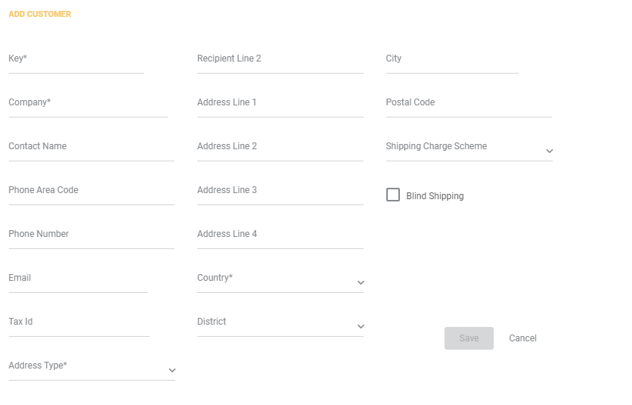
Key:
Key is an alpha/numeric field you can use part of the name of the company/customer or a number to identify the customer record.
Company:
Enter the name of the Customer's company.
Contact Name:
Enter the Customer's contact name.
Phone Area Code:
Currently not used in Quick Ship.
Phone Number:
Enter the Customer's phone number including area code.
Email:
This field is used to define the email addresses that the shipment confirmation email will be sent to. This is a semi-colon delimited list. NOTE: If you use this field and the email in E10, the shipto will get 2 notices for parcel shipment.
Tax ID:
Enter the customer's Tax ID.
Address Type:
COD Recipient
Customer
Freight Forwarder
Hold at Location
Intermediate Consignee
Label Return Address
Vendor
Warehouse
Recipient Line2:
Enter an individuals name for the customer's company.
Address Line 1-4:
Enter the number of lines needed for the customer's address.
Country:
Enter Customer's Country.
District:
Enter Customer's District/State.
City:
Enter Customer's City.
Postal Code:
Enter Customer's Postal Code.
Shipping Charge Scheme:
Use the pull down to select a Shipping Charge Scheme.
Blind Shipping:
Select to use Blind Shipping functionality for this customer.
See Blind Shipping
Edit existing customers:
Add/Edit ShipTo, Billing, Routing Guide and Export Defaults:
Highlight customer you wish to modify or add reords to. Select the Pencil/Edit Icon to display the customer record.
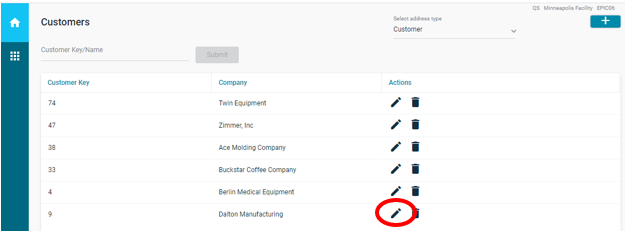
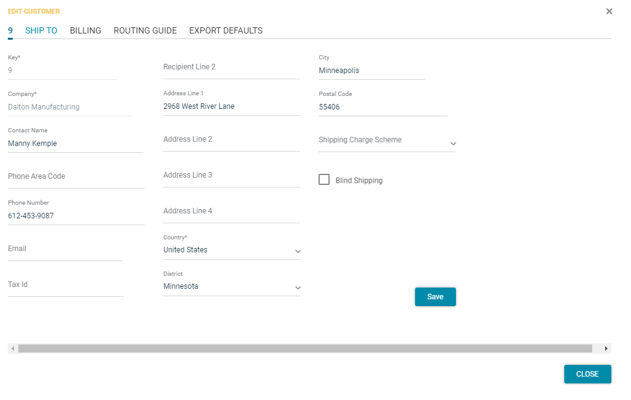
Update information on initial screen.
Select the ShipTo Tab:
Add a new or Edit an existing ShipTo record using the '+' or 'Pencil/Edit' Icon.
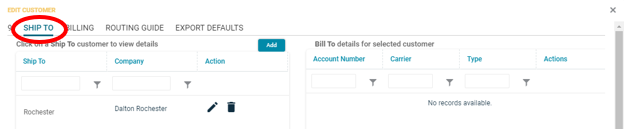
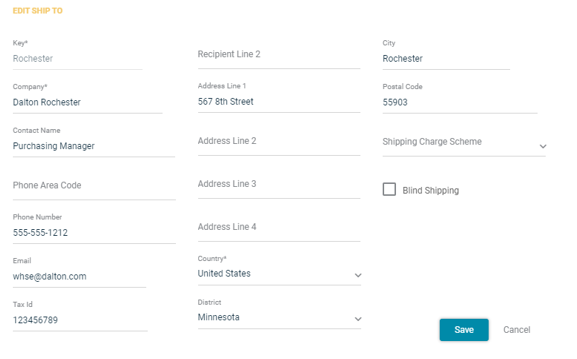
Key:
This field is used to define the Ship To ID for the ship to. This value must be unique.
Company:
Enter the name of the ShipTo's company.
Contact Name:
Enter the ShipTo's contact name.
Phone Area Code:
Currently not used in Quick Ship.
Phone Number:
Enter the ShipTo's primary contact phone number including area code.
Email:
This field is used to define the email addresses that the shipment confirmation email will be sent to. This is a semi-colon delimited list. NOTE: If you use this field and the email in E10, the shipto will get 2 notices for parcel shipment.
Tax ID:
Enter the ShipTo's Tax ID.
Recipient Line2:
Enter an individuals name for the ShipTo's company.
Address Line 1-4:
Enter the number of lines needed for the ShipTo's address.
Country:
Enter ShipTo's Country.
District:
Enter ShipTo's District/State.
City:
Enter ShipTo's City.
Postal Code:
Enter ShipTo's Postal Code.
Shipping Charge Scheme:
Use the pull down to select a Shipping Charge Scheme.
Blind Shipping:
Select to use Blind Shipping functionality for this shipto.
See Blind Shipping
Select the Billing Tab:
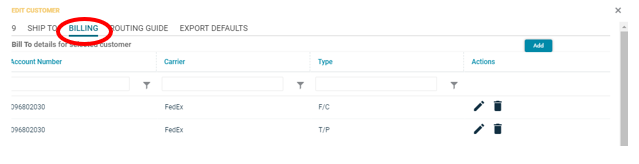
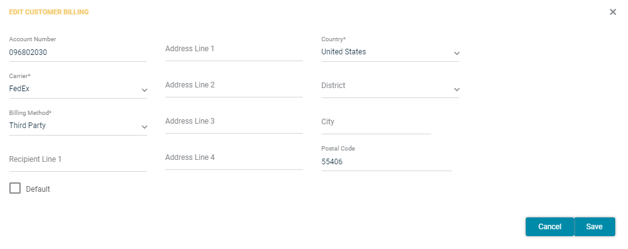
Account #:
This field is used to define the Account Number for below identified carrier..
Carrier:
This drop down is used to define the carrier this record relates to.
Billing Method:
This drop down is used to identify the billing type of below account number.
Third Party
Collect (Not for COD)
Recipient
Recipient Line 1:
Enter an individuals name for the Billing company.
Address Line 1-4:
Enter the number of lines needed for the Billing address.
Country:
Enter Billing Country.
District:
Enter Billing District/State.
City:
Enter Billing City.
Postal Code:
Enter Billing Postal Code.
Default Billing Address:
NOT USED in Quick Ship.
Select the Routing Guide Tab:
If using Routing Guide functionality, you must first setup a ship code 'RG' in E10 and in Quick Ship Application.
Based on the below criteria, when users select 'RG' for the ship code, the system will automatically select the appropriate shipvia.
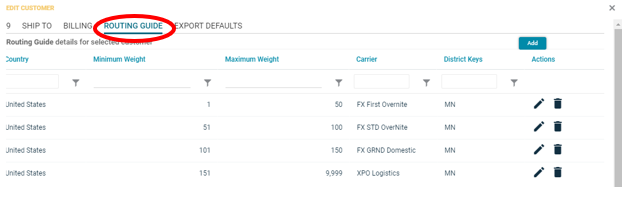
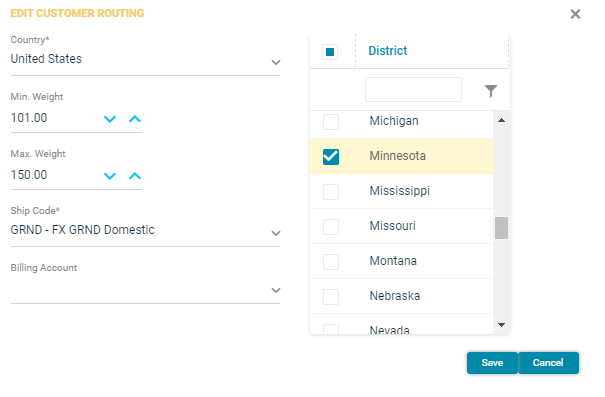
Country:
Country of shipping address.
Minimum Weight:
Minimum weight for the shipment to qualify for this Ship Code.
Maximum Weight:
Maximum weight for the shipment to qualify for this Ship Code.
Ship Code:
Ship Code to use if shipment meets the above qualifications.
Billing Account:
If using a billing account with this Ship Code, select from the Billing Records for this Customer/ShipTo.
State:
Select the states that this information would qualify for. Selecting all is the same as selecting none.
Select the Export Defaults Tab: