

NOTE: The screens depicted in these Help files reflect Quick Ship Version 5.3.0.XXXX. Earlier Versions may not have the same screens but field functionality remains the same.
Use this file to setup LTL non-parcel carriers.
From the initial entry screen, select 'Setup'.
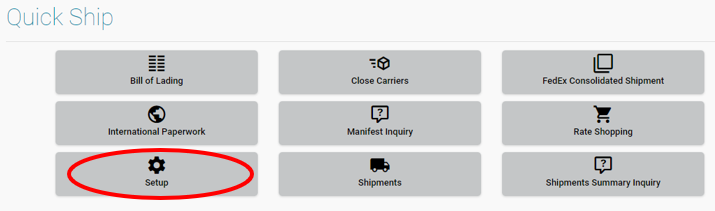
Select 'Generic Carriers' icon.

Use the '+' icon to add new carriers.
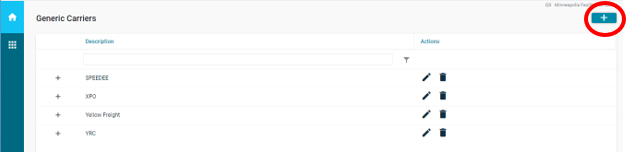
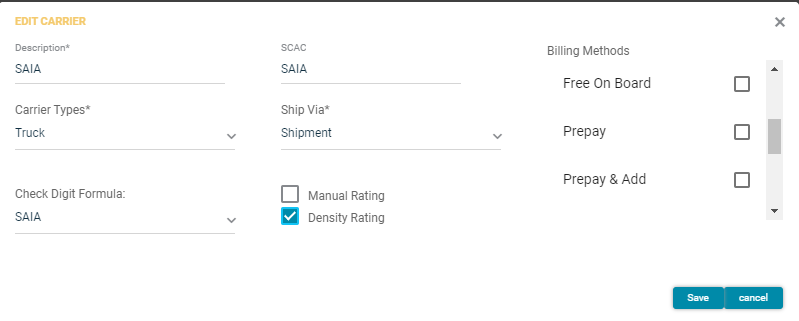
Description:
This field is used to define the name/extended description for the Carrier.
Carrier Types:
This drop down is used to define the carrier.
LTL carriers should be have Truck chosen.
Parcel
Truck
This pull down is used for LTL Carriers.
This is used in conjunction with the Next and Last Tracking# field. See Setup | Facility | Carrier Information - Next/Last_Tracking_Number.
If the LTL carrier uses a check digit when assigning their PRO#'s, you will need to insure that the carriers check digit formula is available. This field is used in conjunction with the beginning and ending Tracking# from the Set Up | Facility | .
Currently there are 6 standard Check Digit Formulas available:
CCX requires 8 digits in the Next and Last Tracking#.
QUICKX requires
RDWY requires 9 digits in the Next and Last Tracking#.
SAIA requires 8 digits in the Next and Last Tracking#.
USF requires 10 digits in the Next and Last Tracking#.
YRC requires 9 digits in the Next and Last Tracking#.
Enter the Standard Alpha Character Code used to identify this carrier. This code will print on the International Paperwork forms.
The Standard Carrier Alpha Code (SCAC) is a unique code used to identify transportation companies. It is typically two to four alphabetic letters. It was developed by the National Motor Freight Traffic Association in the 1960s to help the transportation industry computerize data and records.
SCAC Code Examples:
ABFS - ABF Freight System Inc
FDEG - FedEx FDCC - FedEx Custom Critical
FEXF - FedEx Freight
RDWY – Roadway Express
SAIA - SAIA
YFSY – Yellow Freight
Ship Via:
This drop down is used to define the method for defining the shipment for the carrier. It is recommended LTL Carriers use Shipment.
Shipment
Container
Manual Rating:
This flag is used for LTL Carriers if entering or importing rates from a flat file. If not checked, users must enter freight charges manually in E10 to charged the customers on an invoice.
See below for flat file import instructions.
This flag is used for LTL Carriers if using the density calculation to determine the BOL Class. If using the part records BOL class or using FAK for the BOL Class, do not check this box.
The calculation for determining BOL class by density is:
Density Level = (Weight / (Length X Width X Height) / 1728)).
Density Level Freight Class
Less than 1 400
1 but less than 2 300
2 but less than 4 250
4 but less than 6 150
6 but less than 8 125
8 but less than 10 100
10 but less than 12 92.5
12 but less than 15 85
15 but less than 22.5 70
22.5 but less than 30 65
Greater than 30 60
Examples of Density Rating:
1 Container:
1 - 48X48X40 @ 450 pounds
(450 / ((48X48X40) / 1728)) = 8.4375
Freight Class 100
3 Containers:
1 - 48X48X40 @ 400 pounds
1 - 40X40X40 @ 400 pounds
1 - 36X36X36 @ 400 pounds
(1200 / (((48X48X40)+(40X40X40)+(36X36X36)) / 1728)) = 10.22405
Freight Class 92.5
WebSite for Single pallet or multiple pallets with same dims.
http://www.freight101.com/template.php?target=help/classcalc.tpl
WebSite for multiple pallet shipments of different dims.
http://www.freightboss.com/density_calculator.shtml
NOTE: This functionality is available for BOTH Customer Shipment Entry AND Master Pack logic.
E10/Quick Ship Application Packaging Codes/Container Types need to be setup to reflect the appropriate pallet/container dimensions.
Quick Ship will use the values passed in the EpicorRequest file <PackInfo><Length>,<Width>,<Height>and<Weight>segments to calculate density ((Length X Width X Height)/1728)/ weight.
Once the BOL Class is determined from the above calculation;the standard rating calculation will be made. i.e. search the shippers rate table to determine the freight amount.
Billing Methods:
Prepay and Prepay & Add are valid for all carriers. This list only shows additional billing methods for that carrier.
Only the billing methods in that list plus prepay and prepay & add are valid for that Carrier.
Valid Billing methods:
Collect (Not for COD)
Consignee Billing
Cost and Freight
Delivery Duty Paid
Free On Board
Prepay
Prepay and Add
Recipient
Shipping, Duty & Tax
Third Party
Third Party Freight Deliver Duty Paid
Third Party Freight, Duty & Tax
Import LTL rates:
Use the '+' icon to open the carriers information. Use the '+' to add the Rating services.
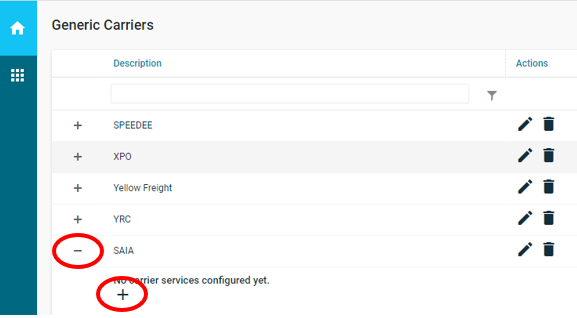
Enter a description and
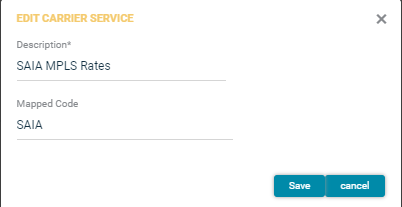
Description:
This field is used to define the name/extended description of the service.
Mapped Code:
This field is used to identify the Ship Via Code that these rates are used.
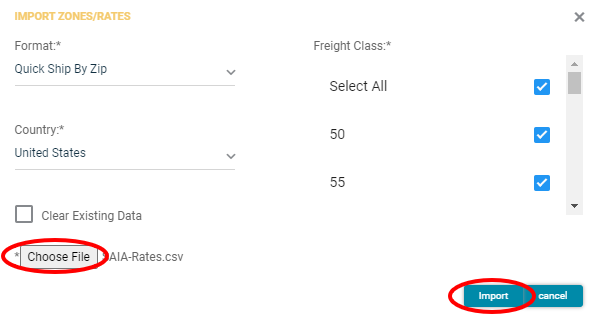
Format:
Select the Import Type drop-down to indicate the file you will be using to import rates. Quick Ship recommends Quick Ship By Zip. Use the hyper link for file layouts.
Czar Lite
Czar Lite Flat
SpeeDee Zones
SpeeDee Rates
Freight Class:
Select the Freight Class/Clsses that you will be loading rates for from your carrier.
Note: You must set up Freight Classes in Setups - BOL Classes prior to importing your carrier’s file.
Country:
Select the country the import records relate to.
Clear Existing Data:
Check this box if your import should over write any existing records.
Choose file:
Browse to find the file you wish to import.
Once rate import information is complete, select the Import icon.
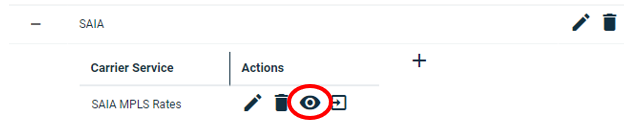
After screen returns from the import, use the View Zones/Rates icon to view/edit import records.
Zones:
Enter information to search for the specific or range of Zones.
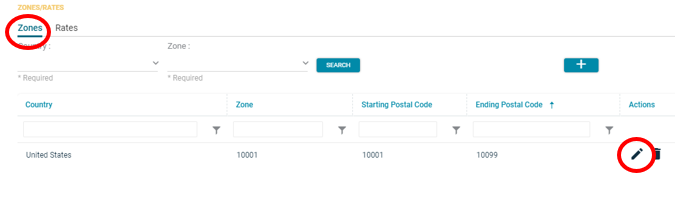
Use the 'Edit Pencil' to edit/update any Zone records necessary.
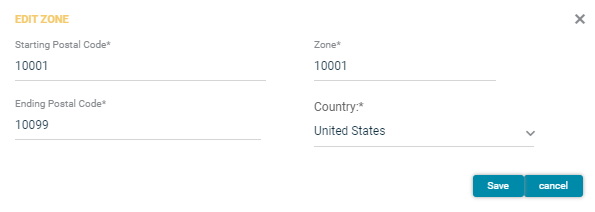
Edit Zone Postal Code range.
NOTE: Caution should be used when editing these records. Over lapping Postal Codes may cause incorrect Freight Charges.
Rates:
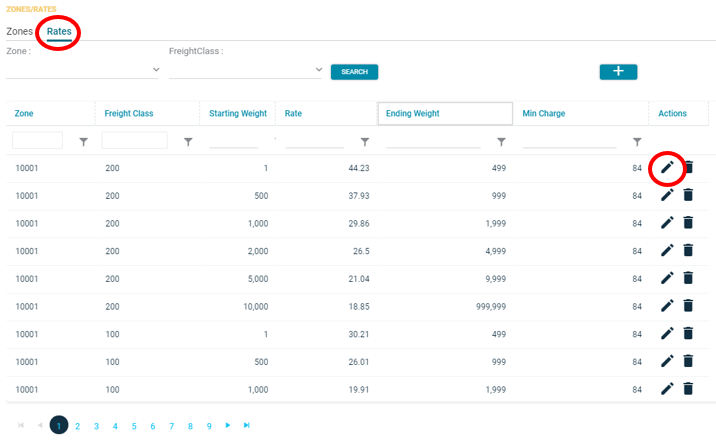
Use the 'Edit Pencil' to edit/update any Zone records necessary.
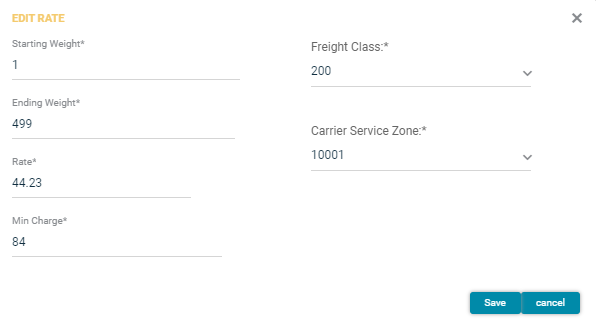
NOTE: Caution should be used when editing these records. Over lapping Postal Codes may cause incorrect Freight Charges.
INFORMATION REGARDING IMPORT FILE STRUCTURE:
To use the Quick Ship by Zip and the Quick Ship By State formatted imports, the data must be in a comma-separated file and the columns must match up exactly to the definition below.
Most of the data received from trucking carriers will be available to call up in Microsoft Excel. Our suggestion is to re-organize the spreadsheet within Excel – removing or adding columns, moving columns to match the format and/or conditioning any data that may be needed. Once the data is in the proper format, save the spreadsheet as a .csv file.
NOTE: Remove any row header lines in the file.
Column Field Description
1 - DestZipLow Lowest zip code in the destination’s range of zip codes
2 - DestZipHi Highest zip code in the destination’s range of zip codes
3 - Class This is freight class that the rates are tied to
4 - Min Minimum charge for this destination
5 - L5C Rate per 100#, < 500 lbs
6 - M5C Rate per 100#, 501 – 999 lbs
7 - M1M Rate per 100#, 1000-1999 lbs
8 - M2M Rate per 100#, 2000-4999 lbs
9 - M5M Rate per 100#, 5000-9999 lbs
10 - M10M Rate per 100#, > 10,000 lbs
Quick Ship by State Formatting:
NOTE: Remove any header lines in the file.
Column Field Description
1 - State Valid 2-character US state code
2 - Class This is freight class that the rates are tied to
3 - Min Minimum charge for this destination
4 - L5C Rate per 100#, < 500 lbs
5 - M5C Rate per 100#, 501 – 999 lbs
6 - M1M Rate per 100#, 1000-1999 lbs
7 - M2M Rate per 100#, 2000-4999 lbs
8 - M10M Rate per 100#, 5000-9999 lbs
9 - M5M Rate per 100#, > 10,000 lbs