

Verify the Miscellaneous Code has been setup correctly. The Description MUST include the EAR99 code.
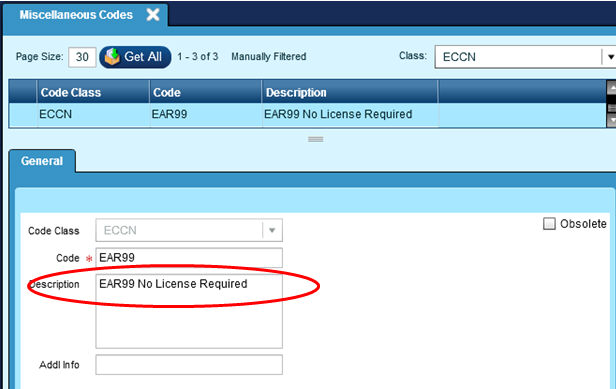
Verify the Ship Code you are using has the File EEI box checked.
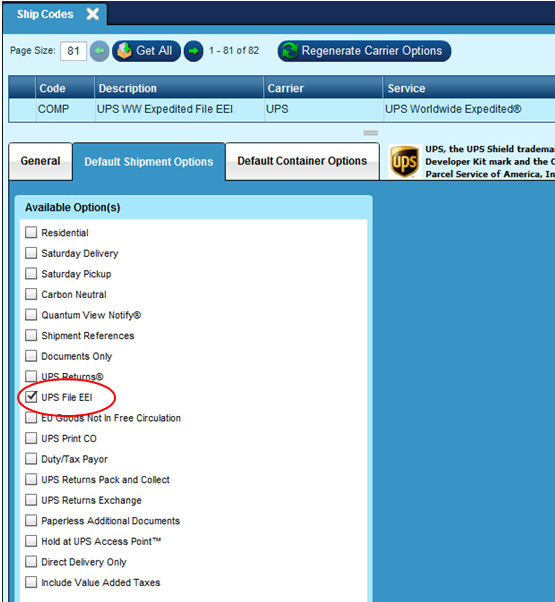
Verify the Manifest Product you are shipping has the appropriate ECCN entered. NOTE: If the Product has never been shipped in Manifest, this may require you to freight a shipment to add the Product to the Manifest database.
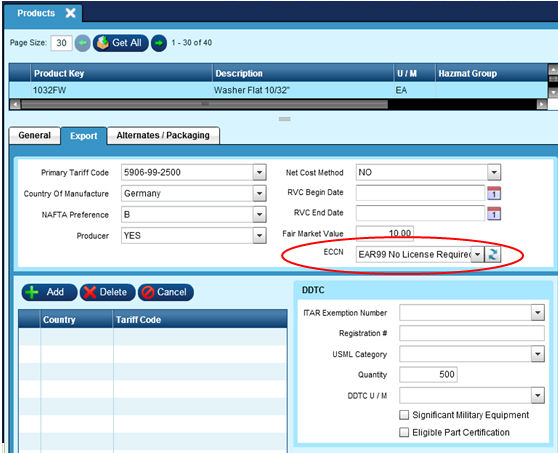
Process the shipment in Epicor. You will receive the following error:
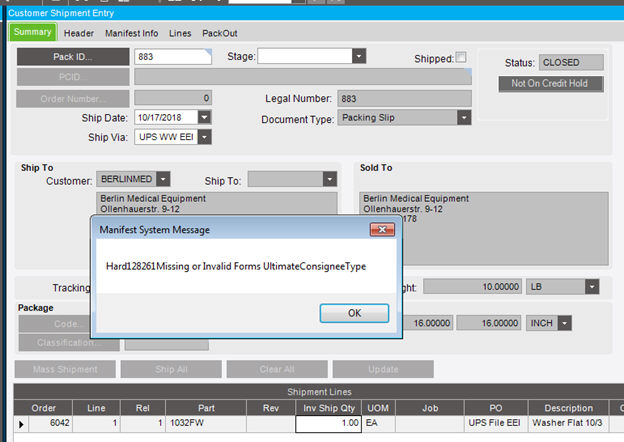
Select OK and find the shipment in Manifest.
NOTE: The process will continue in Manifest. Once the shipment has been processed in Manifest, you will return to Epicor and enter the Tracking# and Miscellaneous Freight charge.
Find the Shipment in Manifest.
Go to the Forms | International Paper Work Screen. On the General tab enter the appropriate information on the Freight Forwarder fields. You may need to contact UPS to verify the address that is added here.
NOTE: You MUST have a Tax ID# for the Freight Forwarder.
Select the appropriate Export Code. Export Codes are setup in the Miscellaneous Codes file.
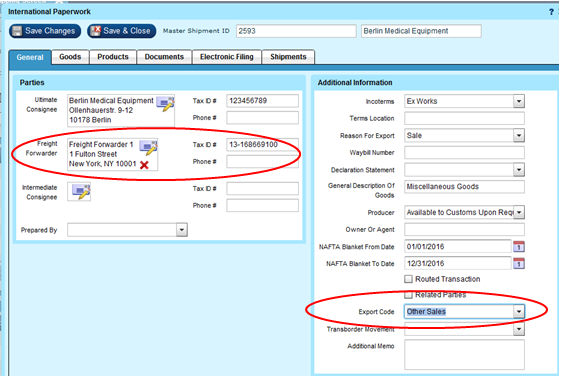
On the Goods tab, verify and enter the ECCN, License# and License Code.
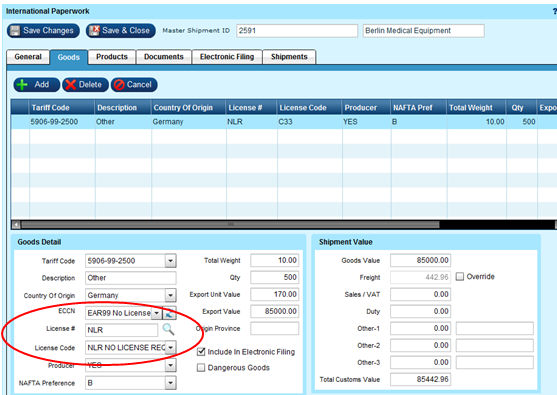
On the Electronic Filing Tab select the Ultimate Consignee Type and the AES Filing Option.
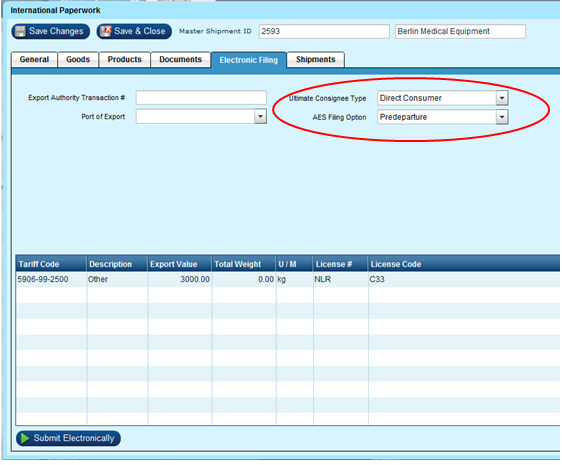
Select Save & Close on the International Paperwork Screen.
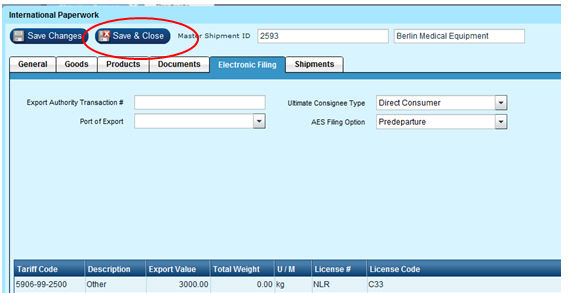
Select the Van with the Green Arrow to process the shipment.
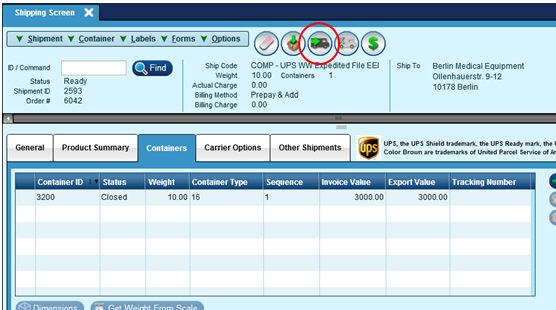
Once processed you will need to copy the Tracking # and enter the Freight amount in Epicor.
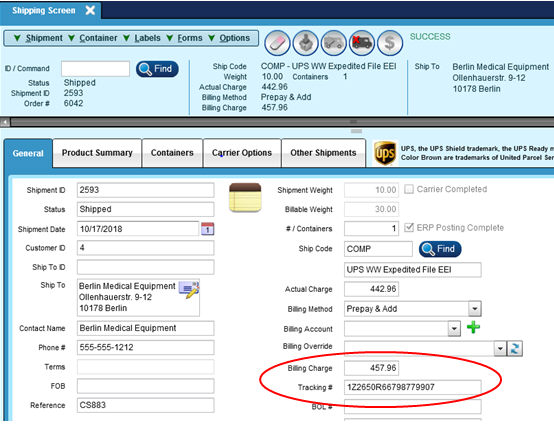
In Epicor enter the tracking # and add a Misc Charge.
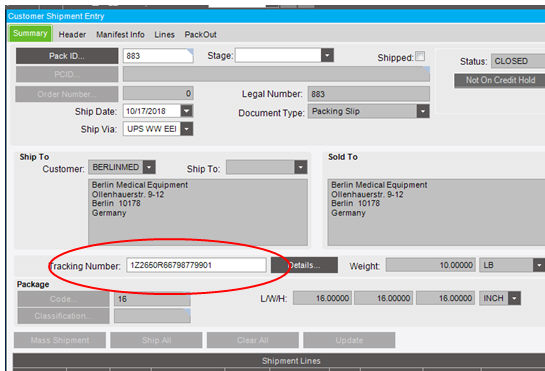
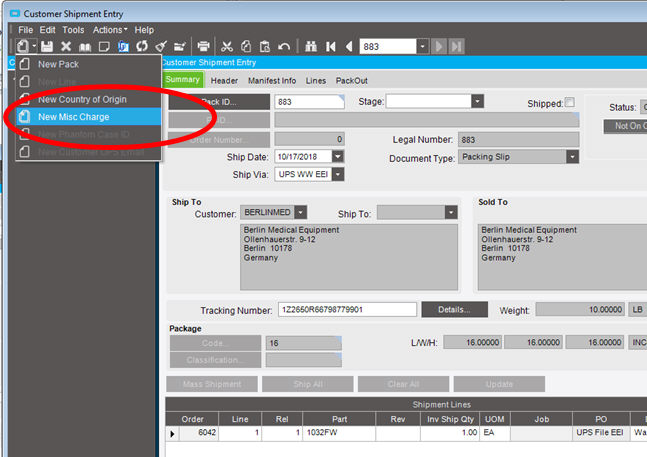
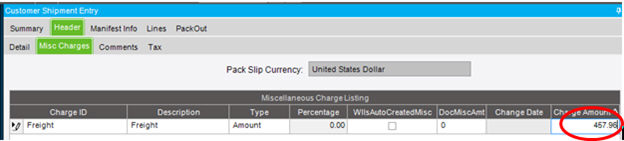
Print your PackSlip from Epicor and mark the shipment Shipped.
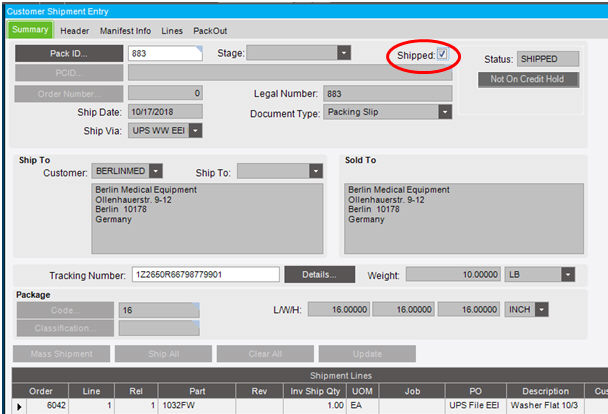
Your label should include a small EEI printed on the lower right side.
