

See Administration | Users for more information on Logins.
The login screen will be the first screen displayed when Epicor Manifest Edition is launched. This is where the user credentials will be input to enter into the application. When the login is created in the Users module, the user will be defined as either an ISC_User or ISC_Admin role, which will determine permissions to certain screens and functions.
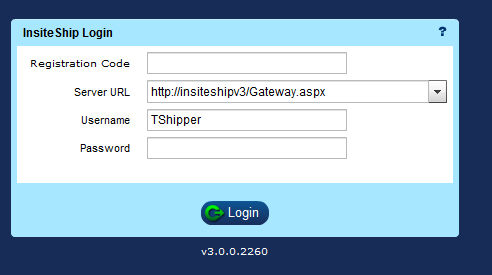
Registration Code:
The registration code is assigned to the Company Record during company set-up and implementation. It will be used for licensing as well as access to the application.
Once the Registration Code is input and used for a successful login, it will not need to be re-entered in this screen unless the cache is cleared. This registration code is found in the company maintenance screen and is typically the Epicor ERP Site number.
Server URL:
The Server URL is established at the time of installation by the Web Server. This URL will be used to link all of the software components together and allow it to function.
To identify the URL information:
Access your IIS (Internet Information Services Manager). Expand the menu tree to list the Sites. Select the Site you are using. Select content View from the bottom of the screen.
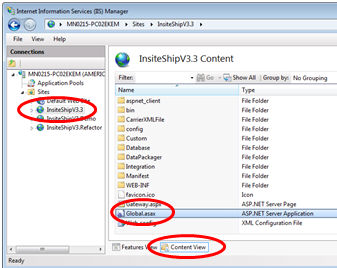
Right click on the Global.aspx file. A window will open.
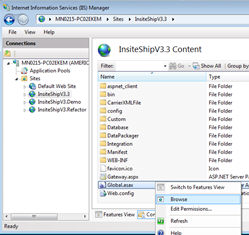
Select Browse. The URL that display's is the URL to access the Epicor Manifest application.
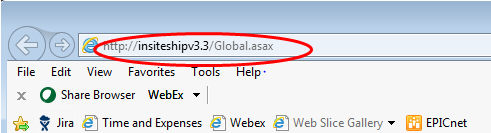
To Access the URL for your Login screen:
Go to the Runtime.Config file typically located at C:\Program Files (x86)\Insite Software\InsiteShip v3\InsiteShip\client-side deploy.
Open in notepad.
Add the following element to the XML with the appropriate URL. The URL below is an example. You will need to identify your specific URL.
<endpointURI>http://insiteshipv3.test/Gateway.aspx</endpointURI>
This should be placed after the AllowShipServerChoice element. See below.
<ship-config>
<shipServer>
<allowShipServerChoice>true</allowShipServerChoice>
<endpointURI>http://insiteshipv3.test/Gateway.aspx</endpointURI>
</shipServer>
</ship-config>
NOTE: If your URL is displayed multiple times in the pull down, you can remove multiple entries from this file.
Username:
The Username will be created for the user by administration in the User module. This name will be used to access the application and help identify who performed certain processing actions.
Password:
The Password will be assigned to the username in the User Module at set-up and will be used to gain access to the application.
Once all of the information is input into the screen, click the Login button to enter. The user will be locked out of the application after five failed login attempts.
Function Keys:
Ctrl+Shift+F12:
Clears cache and displays the Registration Code field.
NOTE: Once Ctrl+Shift+F12 is used, the application will need to be closed and relaunched to finalize the cache clearing process.
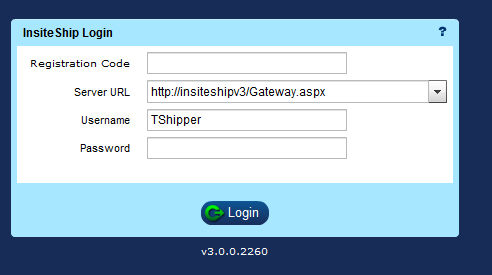
F11:
Expands the screen to full size on any screen in the application.