

(Point of NO RETURN)
At the end of day, you will want to close the carriers and may want print your Manifest Summary or Manifest Detail Report.
The Close Carriers function is used to complete shipments and manifest. The act of manifesting is the final step in finalizing shipments and rendering them ineligible for further modification or editing. This screen is the last point of opportunity to enforce data integrity.
When you process Close Carriers; the packages are not longer able to be ‘Unshipped’/'UnFreighted'. If you have done Epicor ERP invoicing but not Manifest Close Carriers you CANNOT ‘Unship’ the orders. The orders will be picked up on the next Manifest Close Carriers but once Invoicing has occurred you can no longer ‘Unship’ them.
Typically closing your shipments at the end of each day is assigned to one individual. It is usually completed in Manifest on a daily basis. You can Close Carriers multiple times during the day if you have multiple carries and/or multiple pickups.
The Close Carriers process triggers UPS and/or FedEx specific EMail notifications, as well as the Manifest Application EMails setup in the Manifest Customer file.
(See Advanced Class for Epicor Manifest Customer Email processing)
NOTE: Once you have 'Closed Carriers' you must do an RMA in Epicor ERP if you want to cancel the shipment and do a NEW sales order to ship out the new shipment.
Navigate to the Shipping / Processing / Close Carriers screen.
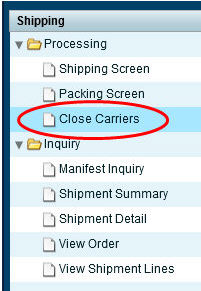
Check the Select box next to the carrier that you wish to close, and click “Close Carriers” at the bottom of the screen:
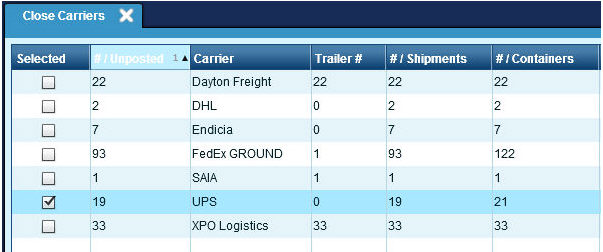
Post Only:
Not Used in Epicor Manifest Application.
After pressing the Closed Carriers icon, the carrier that you have selected, UPS in the above example, will then be removed from the Close Carriers screen and all of the shipments for the day will have a status of Manifested and be assigned a Manifest ID.
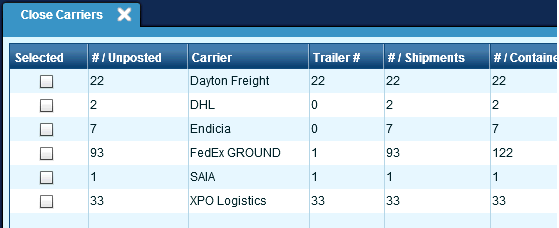
If you wish to view that Manifest ID and all of the shipments involved, navigate to the Shipping / Inquiry / Manifest Inquiry Screen.