

Staging orders allows user to:
“Group” shipments together until they are ready to be picked up by the carrier or if invoices are processed thru out the day, will not invoice until Stage Ship Confirm process is executed.
OR
Use MasterPack logic.
“Group” Customer Shipment Entry shipments together until they are ready to be picked up by the carrier or if invoices are processed thru out the day, will not invoice until Stage Ship Confirm process has been executed.
AFTER ‘Freighting’ the order in Customer Shipment Entry and printing the Pack Slip, but BEFORE ‘Shipping’ the order, enter a Stage. Select the staging area name that makes the most sense to you in the warehouse.
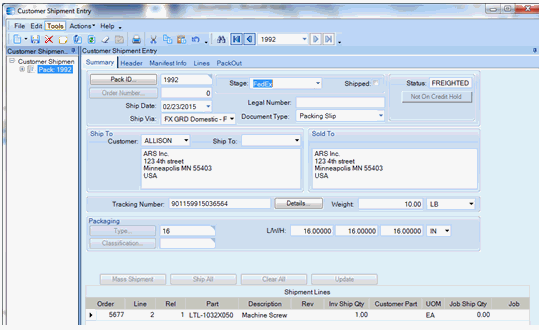
Use Actions ‘Stage’ OR F7 to change the status to ‘Staged’.
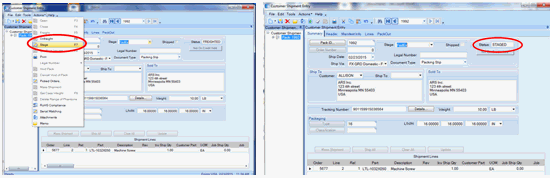
Clear the screen with the Clear/Eraser Icon and continue to process orders.
At the point that the carrier comes to pick up the shipment or notifies you that they will be there shortly, it is time to mark the Packs as Shipped and create the Bill of Lading if necessary. You can update the Staged Orders as a group by the stage name that you created. There are 2 methods to Stage Ship Confirm.
Method 1 from the Epicor ERP Menu Option
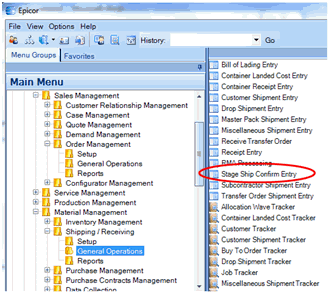
OR
Method 2 from the Customer Shipment Entry screen, right click on the Stage field.
The Stage Ship Confirm option will be available. The short cut functionality is built into this field. Right clicking will open up the window.

Select Stage Ship Confirm.
The stage Ship Confirm window will open.
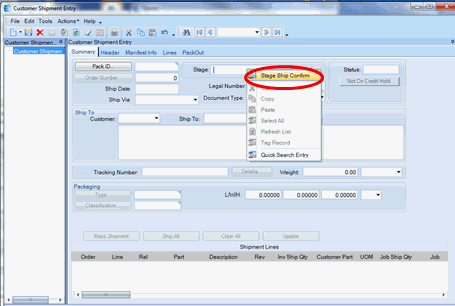
If you have cleared the screen before right clicking, you will need to select the Binoculars to search for all Staged orders. If you have not cleared the screen and are in a pack, that pack will be listed and you will need to select the Binoculars to search for all Staged orders. Selecting all will pull the all the orders into the Ship Stage Confirm Screen or highlight specific orders and select OK to pull in specific orders.
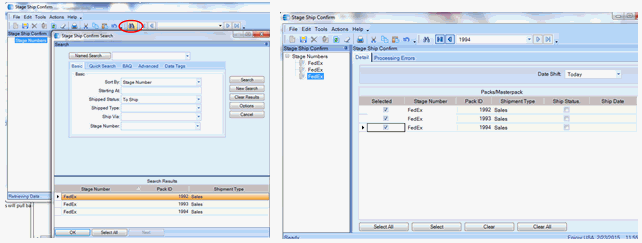
The selected orders will pull back into the Stage Ship Confirm window. Select the orders you wish to process to the ‘Ship’ stage.
Use the Actions | Ship Confirm to process the Pack ID’s to the shipped stage.
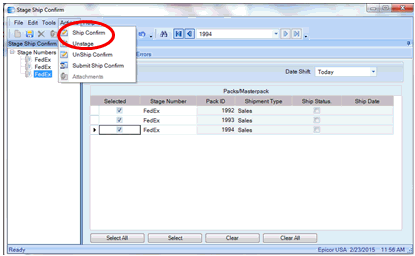
Once processed the window will be updated to indicate Packs have been shipped.
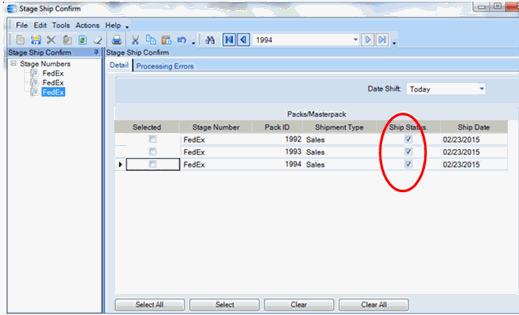
Ship Date on Packs has now been set.
NOTE: You have reached the POINT OF NO RETURN. Unlike NON-Staged orders, you cannot ‘UnShip’ the order.
MasterPack logic
Under Construction