

You can ONLY reprint a label on a shipment that has been shipped.
To reprint a Parcel Tracking label, go to the Epicor Manifest Shipping Screen and
Navigate to the Shipping Screen on the Shipping menu. Double click to open the screen.
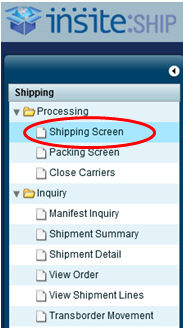
Pull up the shipment by either entering the Shipment ID into the ID/Command field and pressing tab or enter, or clicking on the “Find” button.
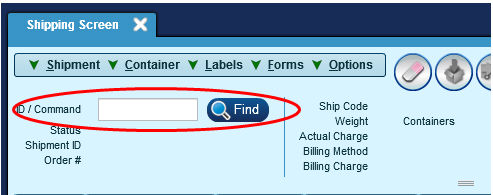
If you use the “Find” button, the following screen will appear. Input your search criteria and click Search.
The return search results will appear in the grid. Bring the shipment data into the Rate Shopping Screen by double clicking on the shipment in the grid or using the “Select” button at the bottom.
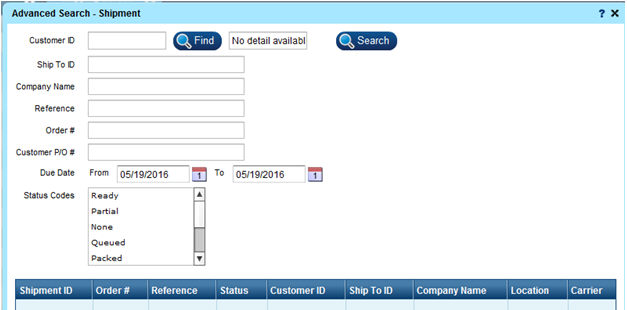
The return search results will appear in the grid. Bring the shipment data into the Rate Shopping Screen by double clicking on the shipment in the grid or using the “Select” button at the bottom.
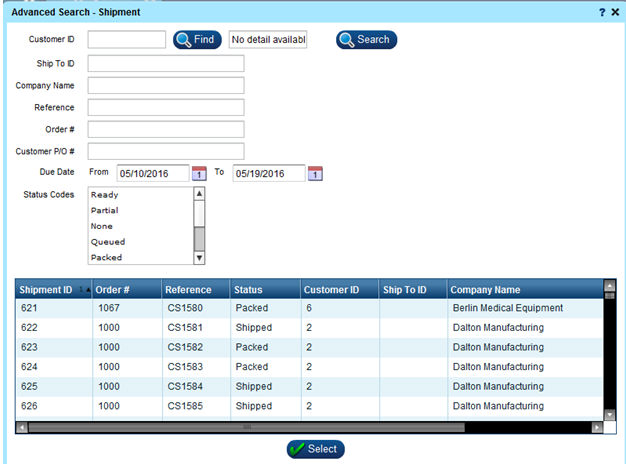
When you have the shipment pulled up in the Shipping Screen, it will automatically revert to the Containers Tab.
Highlight the container whose label needs to be reprinted. You can only reprint one container’s label at a time.
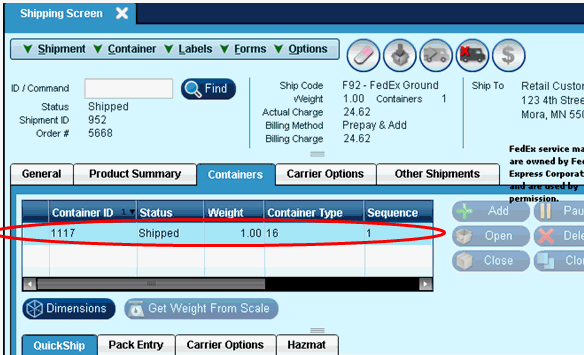
Once highlighted, use the Labels pull down menu and select ‘Carrier Label’. This will reprint the label without un-freighting and re-freighting.
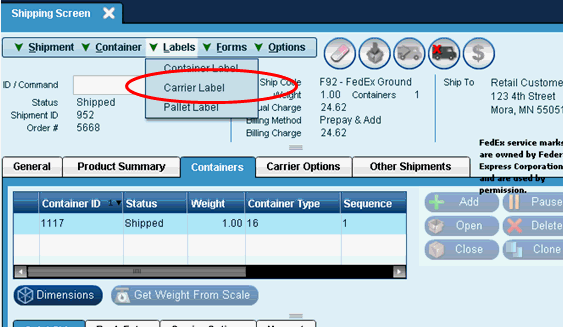
You will receive the following pop-up and the label will be sent to the printer.
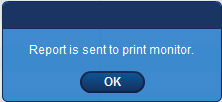
If you need to print another container’s carrier label, repeat steps 3 and 4.