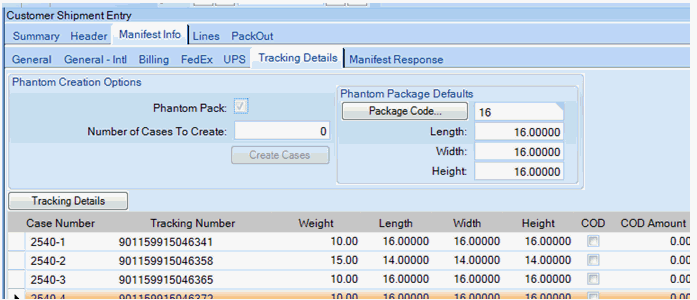Epicor ERP defaults to creating only one case unless you add cases thru Phantom Pack.
- Enter Sales Order
- Mass Shipment
- Enter Ship Qty or Ship All
- Depending if you need individual Case weights; enter weight. See below for individual case weights.
- Close
Go to Manifest Info Tab / Tracking Details:
Click ‘Phantom Pack’ , enter # of packages, Click ‘Create Cases’.
SAVE!!!!!!!
Update Weight, Length, Width, Height, Declared Amount, etc. if necessary.
If you are utilizing a scale, do not weigh the packages in the Summary tab. Place your cursor on the first cases’ Weight field and place the box on the scale. Save the order. Repeat the process until all Cases are complete.
SAVE!!!!!!!
Freight the package.
NOTE: If you try to un-freight, it gives an error. You must uncheck and remove the phantom boxes.
NOTE: The Tracking # from the summary screen is for the first package only. Must go to the Tracking Details screen to see all packages.
NOTE: The weight you enter or change on the Detail screen re-calcs to the Summary Screen.