

The following information lists the steps involved in setting up and shipping of a Hazmat/Dangerous Goods Item in Epicor ERP thru Epicor Manifest with FedEx. For more information on specific file setup information, please refer to the specific File Maintenance help topic.
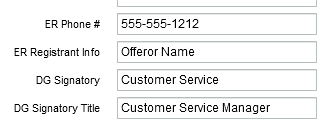
Required information:
Emergency Response Phone #
Emergency Response Registrant Information
Dangerous Goods Signatory
Dangerous Goods Signatory Title
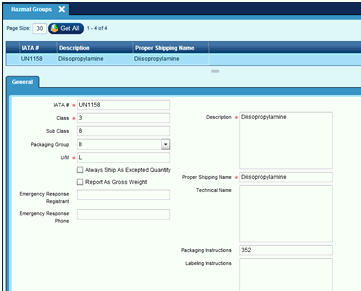
Please follow your Hazmat compliance standards to fill out this information correctly.
Required Information:
IATA #
Class
Sub Class
U/M
Emergency Response Registrant
NOTE: This information will override Facility settings if set here.
Emergency Response Phone
NOTE: This information will override Facility settings if set here.
Description
Proper Shipping Name
Technical Name
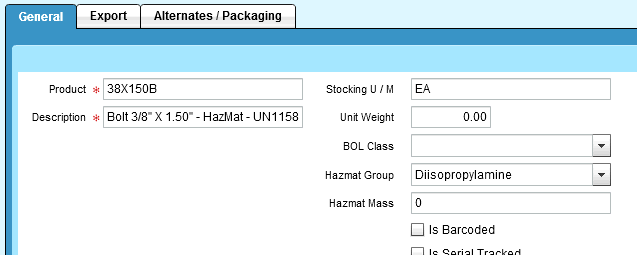
Map all HazMat products to it's respective HazMat Group. If your products are not built in Epicor Manifest, they can be added manually or are built organically while freighting from Epicor ERP.
Required Information:
Hazmat Group
Hazmat Mass
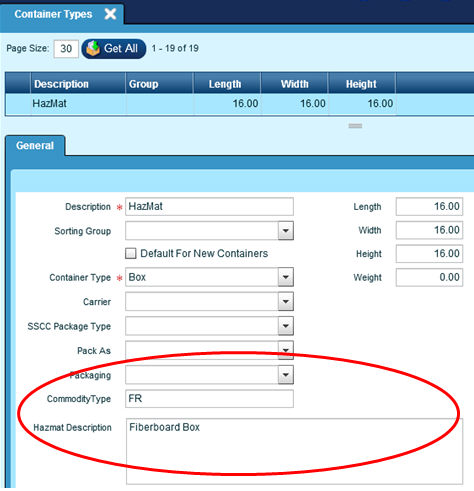
Build all your HazMat Containers. NOTE: Must match Epicor ERP Package Type.
Required Information:
Description
Container Type
Commodity Regulated Level Code for Hazmat/DG shipments, which indicates the type of commodity are
Fully Regulated (FR)
Limited Quantity (LQ)
Excepted Quantity (EQ) or
Lightly Regulated (LR)
HazMat Description
Length
Width
Heigh
When shipping HazMat via FedEx there are 2 methods to consider.
- For the one step process you create an exclusive ShipCode for FedEx Ground HazMat and FedEx Air Over Night Shipments.
- For the two-step process you will utilize existing non-HazMat specific Ship Codes.
Create a Ship Code in Epicor. In the below example we are using 'FXGH' FedEx Ground Hazmat. See next section for FedEx Air Over Night.
General Tab:
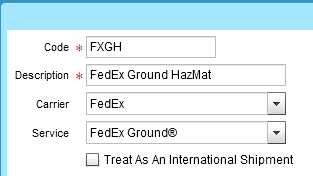
Required Information:
Code
Description
Carrier
Service
Default Container Options:
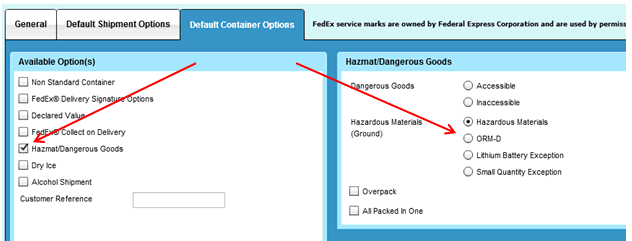
Required Information:
Hazmat/Dangerous Goods CheckBox
One of:
Hazardous Materials
ORM-D
Lithium Battery Exception
Small Quantity Exception
NOTE:
When two or more different dangerous goods are packed in the same outer package, the words “All packed in One” must immediately follow the relevant entries declared above.
If you have more than one product in the same container "All packed in One" is required.
Example of label for Ground HazMat:
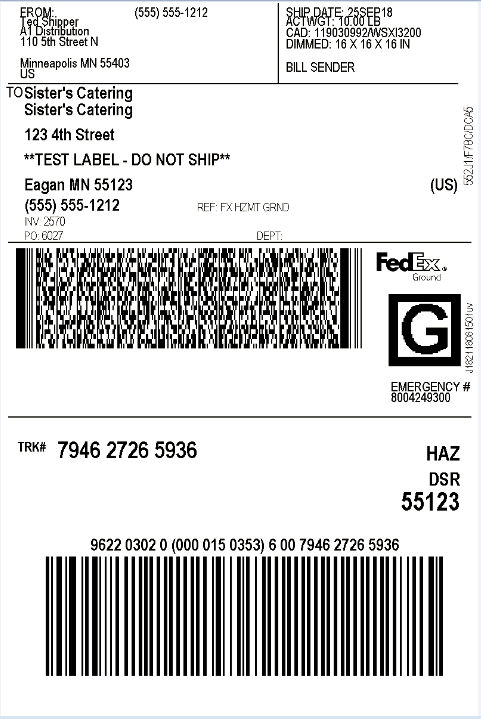
Example Template of 8 label information for Ground Hazmat Shipments:
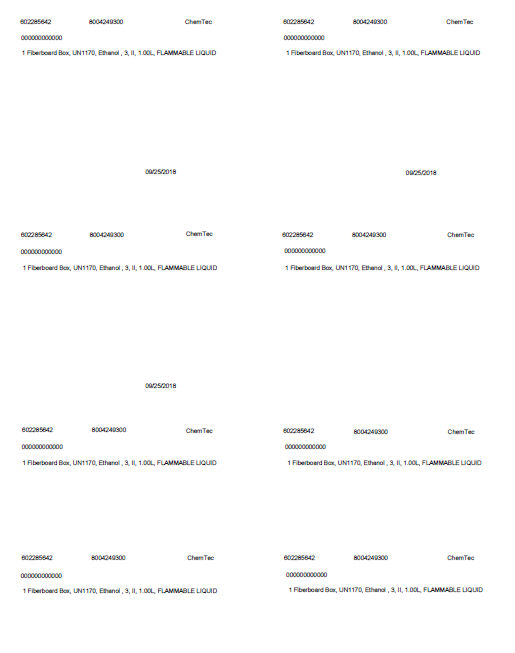
When running Close Carriers for the day, you will receive the below report for Ground Hazmat shipments.
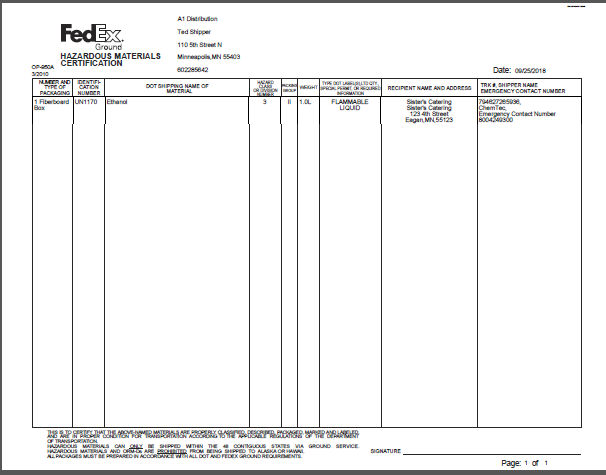
Create a Ship Code in Epicor ERP. In the below example we are using 'FONH' for FedEx Air Over Nite shipments.
General Tab:
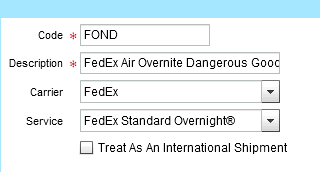
Required Information:
Code
Description
Carrier
Service
Default Container Options:
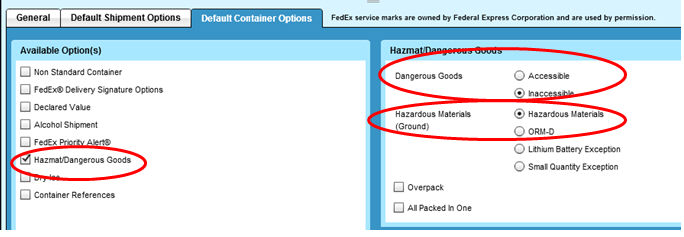
Required Information:
Dangerous Goods Radio Button
One of:
Accessible
Inaccessible
Hazardous Materials Radio Button
One of:
Hazardous Materials
ORM-D
Lithium Batter Exception
Small Quantity Exception
NOTE: DO NOT click on ANY 'Hazardous Materials (Ground)' Radio Buttons for Air Shipments.
Doing so will cause the following error when freighting from Epicor ERP:
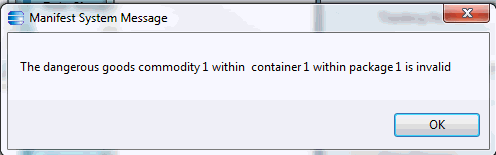
Process shipment normally in Epicor ERP.
Example of label and Shipper's Declaration for Air Dangerous Goods:

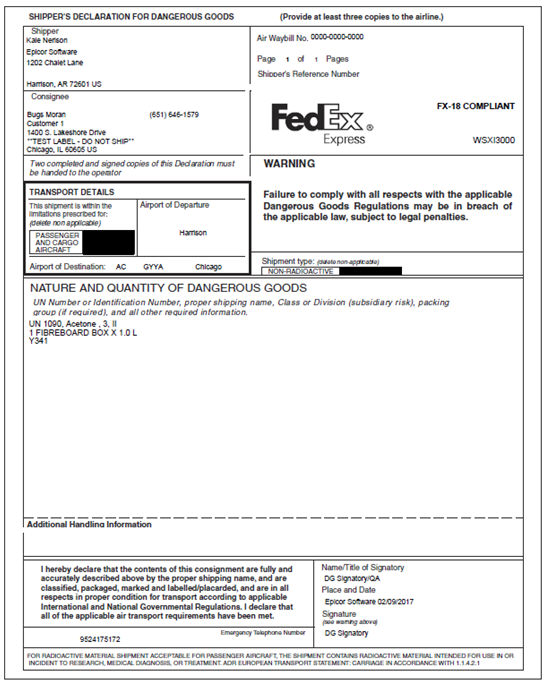
The two step process reduces the number of ship codes required. Instead you build the HazMat shipment within Epicor ERP by attempting to freight the package knowing it will fail due to not having all the necessary settings. After receiving the following error:
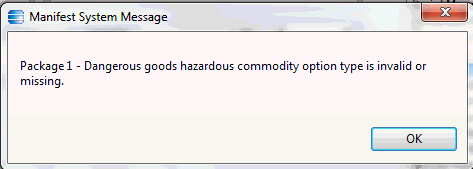
Go to Epicor Manifest System. From the Epicor Manifest Shipping Screen, retrieve the shipment. In the Container tab, highlight the container line and select Carrier Options. Check the Hazmat/Dangerous Goods box. This will open the Hazmat/Dangerous Goods window.
For Air Shipments you will select either Accessible or Inaccessible. NOTE: for Air Shipments you can enter an 'I' or an 'A' into Epicor ERP's Reference #4 (Under Manifest Info | UPS) and the shipment will process.
For Ground Shipments you will select one of Hazardous Materials, ORM-D, Lithium Battery Exception, or Small Quantity Exception.
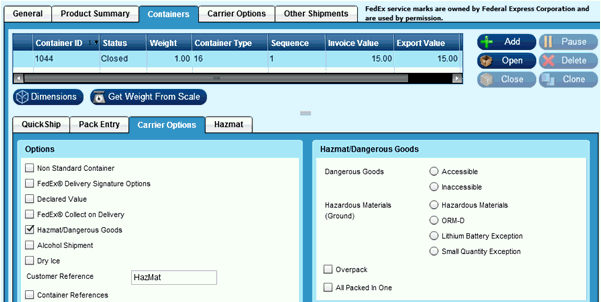
If you need to mark the shipment as Excepted Quantity/ORM-D or Cargo Aircraft Only, you will need to go to the HazMat Tab and check the appropriate box.
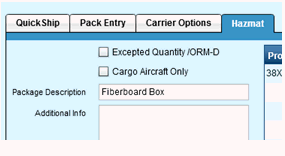
After reviewing the above information, save this shipment and clear the shipment information screen. Go back to Epicor and Freight the shipment again. It will now process properly.
Invalid number of commodities in hazardous commodity content.
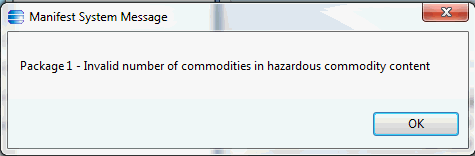
You are shipping too many types of hazardous materials in a box. Currently Epicor Manifest only allows 3 lines to be shipped in one carton.
Invalid explosives classes.
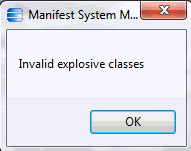
The shipment you are processing contains incompatible Hazmat Classes.