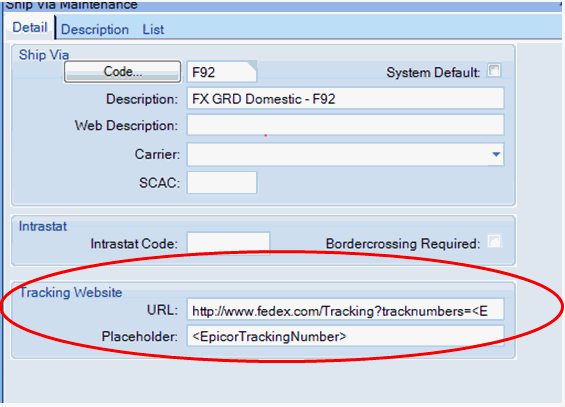Insure that the Workstation you are logging onto is displayed.
Change Options | Preference to reflect actual workstation in Epicor ERP.
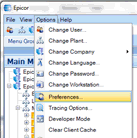
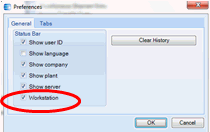
Note bottom right corner for workstation.
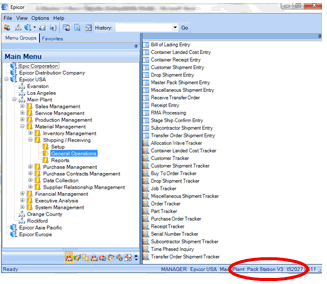
Add Workstation Epicor Manifest information.
Create Shipping stations.
Material Management|Shipping/Receiving|Setup|Workstation
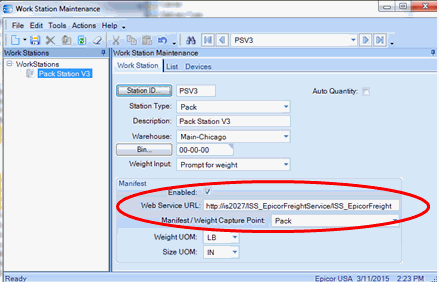
Station ID:
MUST match the Workstation Name in Epicor Manifest Application.
Station Type:
Pack
Description:
User defined
Warehouse:
Warehouse this Workstation will be shipping from.
Bin:
Default Bin information.
Weight Input:
'Prompt for Weight' - User will manually enter weight.
'Get Weight from Part configuration' - Weight will be calculated from part file.
'Get Weight from Scale' - A scale is attached and each package will be weighed.
Recommended Scales: Mettler/PS60 or Toledo.
A USB scale will not communicate to Epicor Manifest, Epicor ERP to Epicor Manifest communication requires a serial connection in order to communicate with the scale.
Check the Enabled box.
Web Service URL:
Below is an example of an entry.
http://[IP ADDRESS where Web Server is Installed]/EpicorFreightService/EpicorFreightService.svc
Manifest/Weight Capture Point:
'Pack' for Customer Shipment Entry Orders or 'MasterPack' for Master Pack Orders.
Weight UOM:
LB for US accounts.
Size UOM:
IN for US accounts.
To have the Freight Dollars returned to Epicor; the following must be set up:
Sales Management|Order Management|Setup|Miscellaneous Charge
Verify that a Freight Charge is Configured with ‘Shipping Access’ box checked.
This code is tied to a GL Account number. Normal shipping will write to this code.
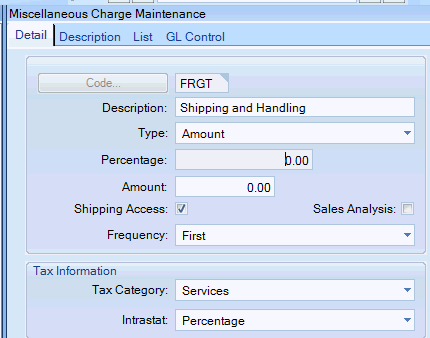
Verify the Freight Charge is setup:
System Management|Company Maintenance|Company
Modules Tab |Materials|Shipping&Receiving Tab
Verify ‘Default Misc Freight Code’ is populated with the desired Freight Charge Code.
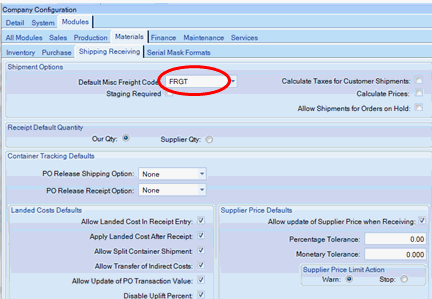
FedEx Tracking URL: http://www.fedex.com/Tracking?tracknumbers=<EpicorTrackingNumber>&cntry_code=us
UPS Tracking URL: http://wwwapps.ups.com/etracking/tracking.cgi?tracknums_displayed=5&TypeOfInquiryNumber=T&sort_by=status&InquiryNumber1=<EpicorTrackingNumber>
Place Holder: <EpicorTrackingNumber>