

Epicor Manifest Client Install:
1. First you will need to add a DNS entry for your assigned URL or update the host file on each workstation with a host entry for the server IP address and the website name.
Hosts file is typically located in C:\Windows\System32\drivers\etc folder.
2. Put the Client installer on the workstation desktop.
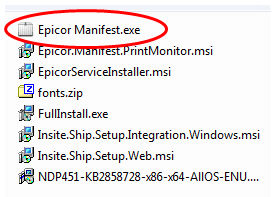
3. Right click on it and choose “Run as administrator”
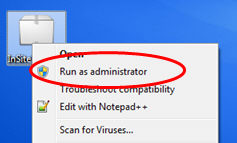
4. If your computer does not already have Adobe Air installed, it will automatically install as part of the process. Choose the settings applicable to your implementation (such as install location), and click the Continue button
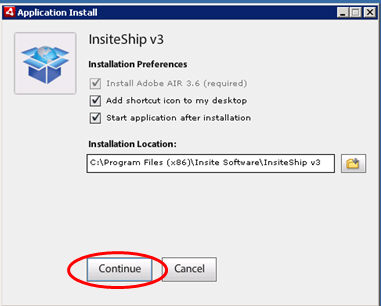
5. The client will be installed and launch the login screen
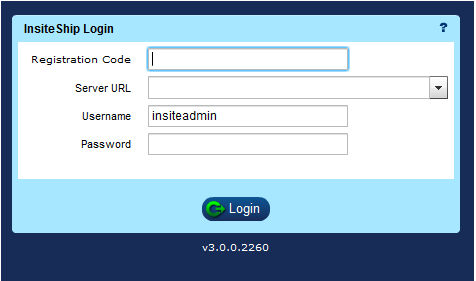
6. You will need to enter your registration code which is your Epicor Site ID.
Then enter the Server URL that was assigned during installation http://insiteshipv3.[ClientName]/Gateway.aspx, and you can login with your username and password