

This file is used to define business rules for calculating any internal charges or adjustments that you wish to be added to the base freight charge that will be assessed by the carrier. The two charges (carrier + internal) then becomes the total billable freight charge that will be passed back to Epicor ERP for customer invoicing.
You can create a customized shipping charge scheme for a specific Customer or Facility (the Customer and Facilities modules are where you would link the desired Shipping Charge Scheme record). When processing a shipment; the application will first process the carrier freight calculation, then check to see if either a Customer or a Facility shipping charge scheme exists and then apply the business rules to calculate this charge and add it to the carrier charge. Shipping charge schemes that are assigned to a specific Customer take priority over those assigned to a Facility, so in the event both a Customer and Facility scheme apply to a specific shipment only the Customer scheme will be applied.
NOTE:
If a specific customer has an associated shipping charge scheme, the Facility level shipping
charge scheme will be ignored when calculating the freight costs - you cannot assess both a
customer-level and a facility-level scheme to a shipment.
Additional % Charges can be assessed at the Carrier and ShipCodes level. See Administration | Carriers help for more information.
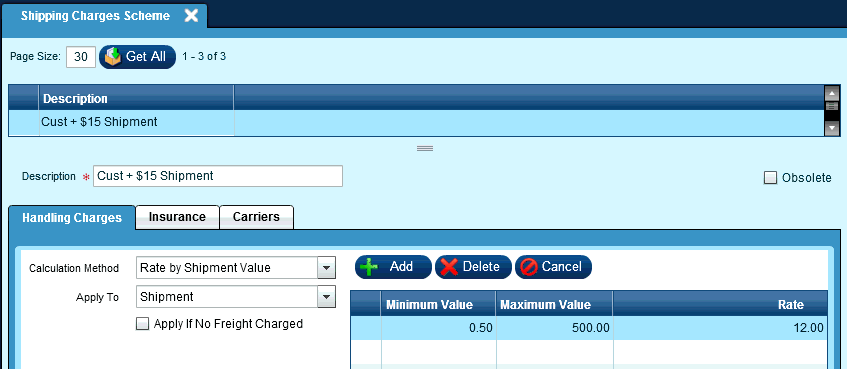
If you have internal handling charges that you want to collect and add to the freight charge, you will use this tab to define the business rules for calculating these charges.
Calculation Method:
Use the drop list to select the value the charge will be based on when applying the calculation. The options are a percentage of either the total carrier freight charge or the total shipment value, or a flat amount based on either the total carrier freight charge or the total shipment value.
- % of Freight Amount
- % of Shipment Value
- Rate by Freight Amount
- Rate by Shipment Value
Apply To:
Use the drop list to select if the calculation is applied to each Container or only to the Shipment.
NOTE: Epicor Phantom Packs Only have a Shipment Value on one pack. If you want each carton of a phantom pack to be charged based on Shipment Value the Minimum Value must be set to .00.
- Container
- Shipment
Apply If No Freight Charged:
Check this box if the charge should be applied even when the carrier billable freight charge = '0.00'. t
The table on the left will allow you to apply different rates based on the minimum/maximum values of the selected type of value to be used in the calculation. If you do not wish to differentiate rates (e.g. a flat rate regardless of min/max value) you would only need to create a single row covering the entire range of possible values.
Minimum Value:
Maximum Value:
Rate:
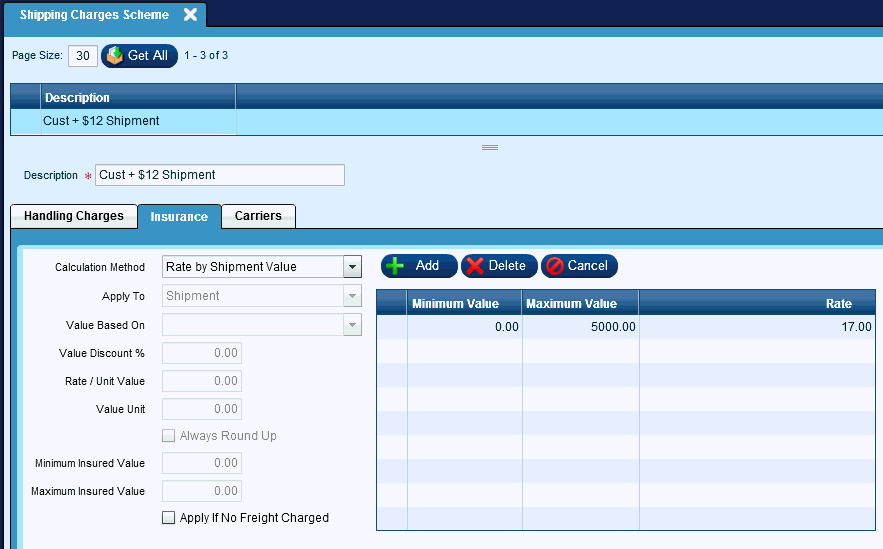
If you are insuring a shipment and elect not to use the insurance option provided by your parcel carrier that is included in the carrier freight charge, you will use this tab to define the business rules for calculating the third-party provider insurance premium to be added to the carrier freight charge.
Calculation Method:
Use the drop list to select the method that will be used to calculate the insurance premium.
- % of Shipment Value
- Rate by Shipment Value
- Calculation by Value Unit
'% of Shipment Value' and 'Rate by Shipment Value' only allow access to the 'Min', 'Max', 'Rate' and 'Apply If No Freight Charged' fields.
Apply To:
Used for 'Calculation by Value Unit' ONLY.
Use the drop list to select if the calculation is applied to each Container or only to the Shipment.
-Container
-Shipment
Value Based On:
Used for 'Calculation by Value Unit' ONLY.
-If Container selected above; Selling Price only option.
-If Shipment selected above; Selling Price and
Export Price available.
Value Discount %:
Used for 'Calculation by Value Unit' ONLY.
If you want to discount the calculated shipment value prior to calculating the insurance, enter the discount amount to be applied. An example would be if you want to insure only the cost of the goods being shipped and not the markup or profit margin.
If you select the 'Calculation by Unit Value' method, the following options are used in the calculation:
Rate/Value Unit:
If you have selected the 'Calculation by Value Unit' method, enter the rate to be applied to each of the number of value units in the shipment value. For example, if you wish to apply a premium of $.55 per each $100 of shipment value, you would enter a Rate = '.55' and a Unit Value = '100.00'
Value Unit:
If you have selected the 'Calculation by Value Unit' method, enter the value used to calculate the number of insured units when applying the Rate.
Always Round Up:
Check this box to round the shipment value up to the next Value Unit prior to calculation (e.g. if the shipment value = $2,005 and Value Unit = $100, the premium calculation is based on $2,100).
Minimum Insured Value:
Enter the minimum value that will be used to calculate the premium. Shipment values less than this minimum will have the premium calculated using this minimum.
Maximum Insured Value:
Enter the maximum value that is insurable. Shipment values greater than the maximum will only be insured up to this maximum.
If you select either the '% of Shipment Value' or 'Rate by Shipment Value' calculation methods, the table on the left will allow you to apply different rates based on the minimum/maximum value of the shipment. If you do not wish to differentiate rates (e.g. a flat rate regardless of min/max value) you would only need to create a single row covering the entire range of possible values.
Apply if no freight charged:
Check this box if the charge should be applied even when the carrier billable freight charge = '0.00'.
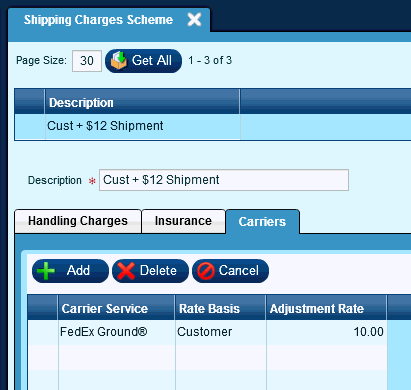
The 'Adjustment Rate' value is a % of Freight ONLY.
If you want to adjust the carrier freight charge on a service-by-service level versus across the board (e.g. 2% for next day, 1% for second day) you will use this table to define those carrier services you want to adjust and the rate used to calculate the adjustment.
NOTE: If you have entered a rate or amount on the Handling Charges tab, values entered here will be in ADDITION to those charges.
Carrier Service:
Use the drop list to select the specific Carrier/Service you want to adjust.
Rate Basis:
Use the drop list to select if the adjustment should be applied to the carrier list rates versus the customer negotiated rates.
Adjustment Rate:
Enter the percentage to be applied when calculating the adjustment amount. If you wish to apply a discount to the carrier freight charge you will enter this value as a negative (e.g. -5.25).