

This file is used to define and manage Facilities.
At least one facility would have been added during installation. Add any additional facilities. A facility is a physical location from where orders are shipped.
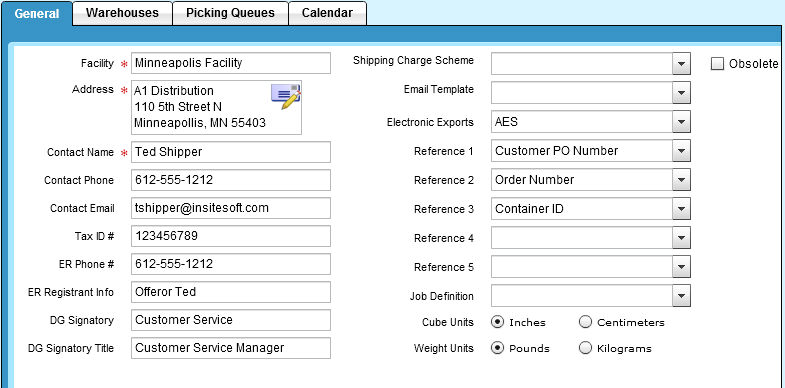
Facility:
A unique entry that will be used to identify the Facility location.
Address:
The Facility address is displayed in this box. Press the [icon] to open the Edit Address dialogue window to create/update the address information for this Facility. The Address is used to print the ‘Return Address’ on the Parcel Labels, BOL, and International Paper Work and as the Shipper address on shipment requests.
Address: Icon
The Facility address information.
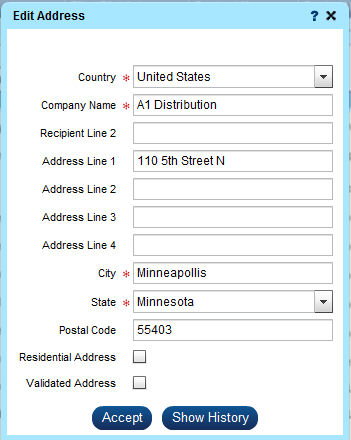
Country:
Select Companies Country from Drop Down.
Company Name:
Defaults from initial installation. Enter the Facility Name for the Return Address on the label.
Recipient Line2:
Not currently used in Epicor Manifest.
Address Line1 – 4:
Enter relevant address lines.
City:
Enter Facility City.
State:
Enter Facility State.
Postal Code:
Enter Facility Postal Code.
Residential Address:
Not currently used in Epicor Manifest Application.
Validated Address:
Not currently used in Epicor Manifest Applicaton.
Accept:
Used to save the Facility address information.
Show History:
If changes are made to the address window information, the history of those changes will be
listed.
In the below example the company name was changed from A1 Distribution to A Distribution.
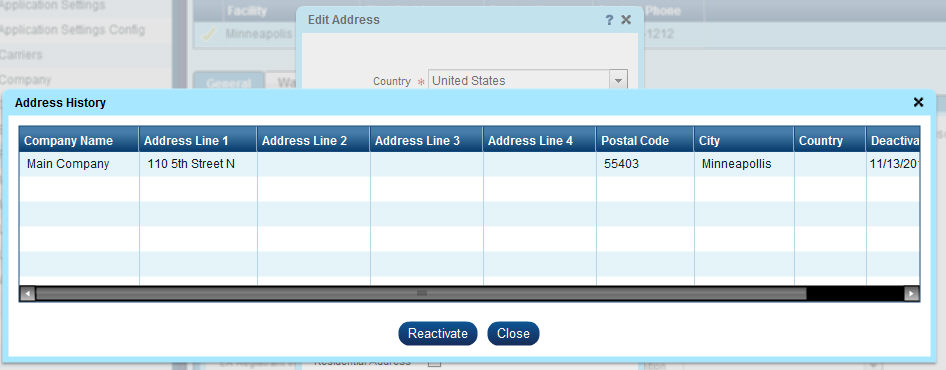
Contact Name:
Enter the name of the individual or department you wish to have listed as the primary contact as you would have it appear on shipping labels and documents.
Contact information for the facility is also important for shipment requests.
Contact Phone:
Enter the phone number used to contact the individual or department you listed as the Contact Name.
Contact Email:
Enter the Email address used to contact the individual or department you listed as the Contact Name. This data may be used in other areas of the application where automatic notifications may be requested from foreign data bases (e.g. carrier delivery confirmations, customs tracking numbers, etc.).
Tax ID Number:
Enter the tax identification number as it should appear on shipping documentation for shipments processed from this Facility.
ER Phone #: (Emergency Response For Hazmat/Dangerous Goods ONLY)
If this Facility ships products classified as hazardous materials or dangerous goods, enter the phone number that should be called in the event there is a problem during the transportation of the shipment to the Consignee. This information will appear on the required shipping paperwork unless it is overridden for a specific Hazmat Group.
ER Registrant Info: (Emergency Response For Hazmat/Dangerous Goods ONLY)
If this Facility ships products classified as hazardous materials or dangerous goods, enter the offeror name (or contract number registered with the emergency response provider) that will provide expertise for the proper handling of this class of dangerous goods in the event there is a problem during the transport of goods to the consignee. This information will appear on the required shipping paperwork unless it is overridden for a specific Hazmat Group.
DG Signatory:
Enter the name of the person acting as the signatory as you would have it appear on any Hazmat/DG shipping paperwork.
DG Signatory Title:
Enter the official title of the person listed as the DG Signatory.
Shipping Charge Scheme:
If you want to apply additional charges to the freight charges assessed by the carrier, you can use the drop list to select any of the charge schemes you have created using the Shipping Charge Schemes module.
After reviewing Maintenance | Shipping Charge Schemes; you may want to revisit this screen after the Shipping Charge Schemes have been setup.
When a shipment is processed; the scheme associated with the facility will be used to calculated this additional charge using the defined business rules and add it to the charge calculated by the carrier. This will be the total freight charge passed back to the Epicor ERP for invoicing.
NOTE:
If a specific customer has an associated shipping charge scheme, the Facility level shipping
charge scheme will be ignored when calculating the freight costs - you cannot assess both a
customer-level and a facility-level scheme to a shipment.
Email Template:
The default email template used for emailing shipment notifications to customers. If a customer has an email in the 'Shipment Notification Email Address' field, this template will be used for that email.
Electronic Export:
Use the drop list to select the automated export reporting module that will be used to send pre-departure shipment information to the appropriate government customs agency (e.g. AESDirect for U.S. shippers, CAED for Canadian Shippers).
Statistics Canada and the Canada Border Services Agency (CBSA) launched the Canadian Automated Export Declaration (CAED) program country-wide in 1998. The program is a fast, inexpensive and easy way of reporting your exported goods.
The CAED application enables exporters or their agents (including service providers) to electronically report their goods directly to the Government of Canada thus eliminating the manual reporting process form (B13A).
CBSA has been taking steps since April 1, 2012 to eliminate the manual reporting process (form B13A) for exporters, and replace it with mandatory electronic reporting.
NOTE: these are the only two options currently available in Epicor Manifest.
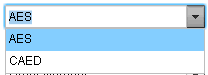
NOTE REGARDING REFERENCE FIELDS:
Epicor Manifest Version 3.3+:
Allows Ref1, Ref2 and Ref3 for FedEx.
Allows Ref1 and Ref2 for UPS.
Epicor Manifest recommends using:
Reference 1 : Order Number
Reference 2 : Customer PO Number
Reference 3 : ShipmentID
Job Definition:
During the initial installation of Epicor Manifest, if you have an installed the Web Server in the cloud and you need to use the Integration Print Job to pull your print jobs down to your local server for printing.
Cube Units:
Enter the default cube units Epicor Manifest will be using for calculations of carrier rate quotes and shipping paperwork.
- Inches
- Centimeters
Weight Units:
Enter the default weight units Epicor Manifest will be using for calculations of carrier rate quotes and shipping paperwork.
- Pounds
- Kilograms
Warehouses, Picking Queues and Calendar tabs are NOT currently used in Epicor Manifest Application.