

NOTE: The screens depicted in these Help files reflect Quick Ship Version 5.4.0.XXXX and E10 Version 10.2.700.5. Earlier Versions may not have the same screens.
NOTE: This menu option is used to find specific shipments. if you are wanting to see a specific Manifest, you can also use the 'Manifest Inquiry' option.
From the initial entry screen, select 'Shipments Summary Inquiry'.
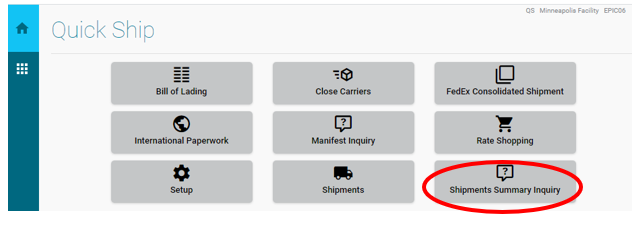
Input your search criteria and click “Apply Filters & Search”:
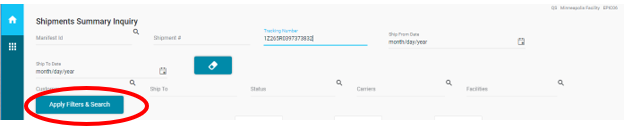
Once search criteria is displayed, use the 'EXPORT TO EXCEL' icon to export the data to Excel.
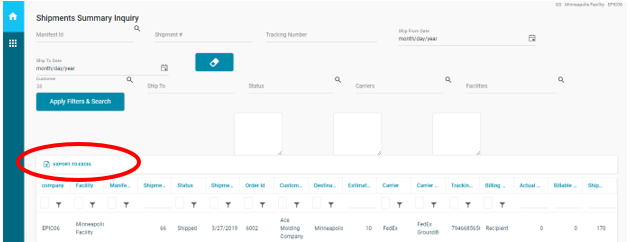
To clear current filters and enter a new criteria us the 'Clear Filters' icon.
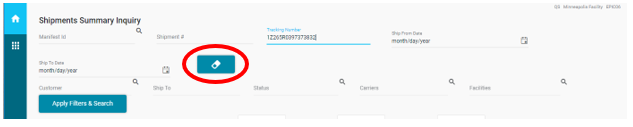
Depending on your specific and combined search criteria, various widows will open.
Using the Manifest ID Search displays:
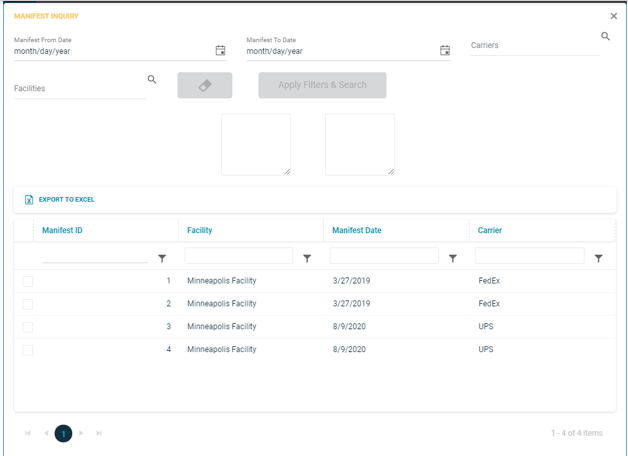
All Manifest IDs will appear. Highlight the Manifest ID you wish to review and double click.
The Manifest number will be returned and you can select the 'Apply Filters and Search' icon to view shipments for that Manifest.
A list of shipments will be displayed. Double click on a specific shipment and a detail window will open displaying the details of that specific shipment.
Entering a specific Tracking Number displays:
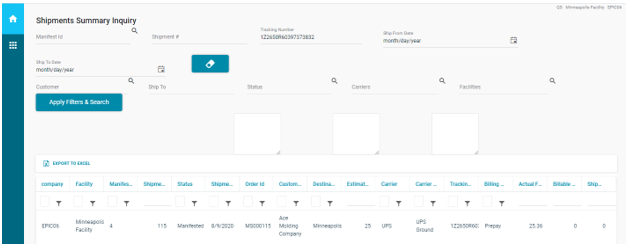
Double click the specific shipment and a detail window will open displaying the details of that specific shipment.
Entering a specific Date Range displays:
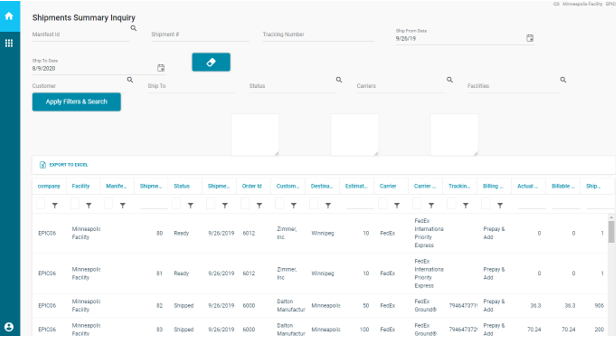
Double click the specific shipment and a detail window will open displaying the details of that specific shipment.
NOTE: The date range option may contain shipments from multiple Carrier Services.
Entering a specific Customer Number displays:
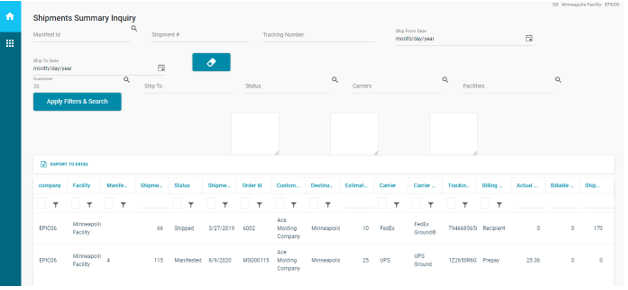
Double click the specific shipment and a detail window will open displaying the details of that specific shipment.
Selecting specific Status's, Carriers, and/or Facilities will return lists of shipments corresponding to those criteria.