

NOTE: The screens depicted in these Help files reflect Quick Ship Version 5.4.0.XXXX and E10 Version 10.2.700.5. Earlier Versions may not have the same screens.
This file identifies the Users and permissions of the Quick Ship Application.
From the initial entry screen, select 'Setup'.
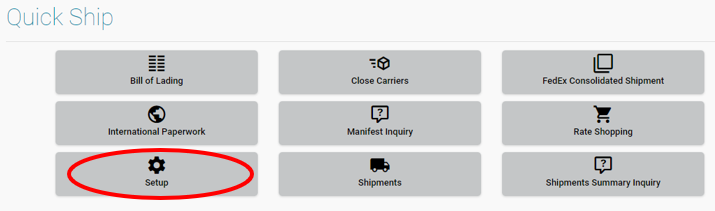
Select 'User Management' Icon

The Users screen is used to setup and maintain the user login information and current settings. Only users with the assigned ISC_Admin role will have access to this screen. During installation an ISC_Admin user was created, but there can be more than one login with these rights.
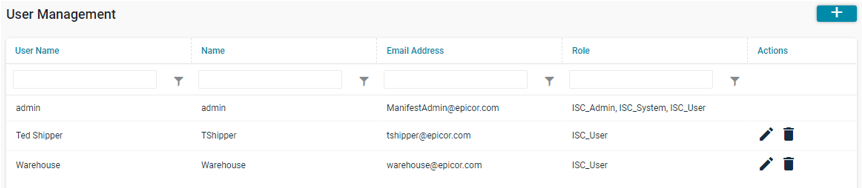
Once you select the  icon an addition window will popup allowing you to add details on new
user.
icon an addition window will popup allowing you to add details on new
user.
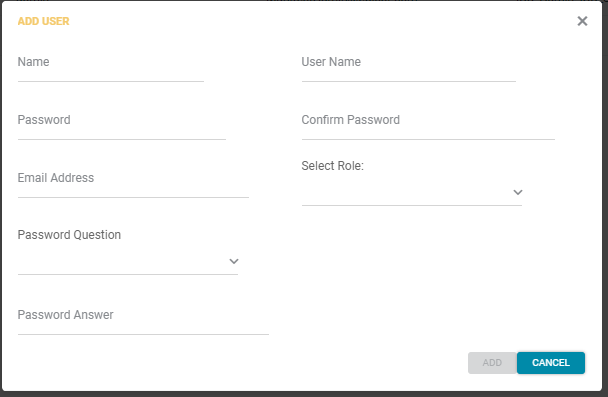
Name:
The Username will be created for the user by administration in the User module. This name will be used to access the application and help identify who performed specific processing actions.
User Name:
Enter the full name of the user assigned to this login.
Password:
Create a unique password for the user. This will be used to access the application and must be at least 8 characters long.
Confirm Password:
Re-enter above password.
EMail Address:
Enter an Email address for this user.
Select Role:
Use this pull down to select the Role for this User.
ISC_User
ISC_Admin
The ISC_Admin has rights to all of the menus.
The ISC_User will have access to all Home Screen menus but will be limited to the following on the Set Up Menu:
BOL Classes
Container Types
Countries
Currency Conversion Rate
Customers
Document Manager
Downloads
Generic Carriers
Hazmat Group
Products
Ship Codes
Shopping Charges Schemes
Tariff Codes
This will help the company control who has the ability change certain data.
Password Question:
Select one of the Questions from below users will be required to answer to logon.
What was the street name you lived in as a child?
What were the last four digits of your childhood telephone number?
What primary school did you attend?
In what town or city was your first full time job?
In what town or city did you meet your spouse/partner?
What is the middle name of your oldest child?
What are the last five digits of your drivers license number?
What is your mothers maiden name?
What is your spouse or partners mother's name?
In what town or city did your mother and father meet?
What time of the day were you born? (hh:mm)
What time of the day was your first child born? (hh:mm)
Password Answer:
Enter the answer to the above selected question.
Once you select the edit
 icon on an existing record an additional window will popup to Edit existing
Users.
icon on an existing record an additional window will popup to Edit existing
Users.
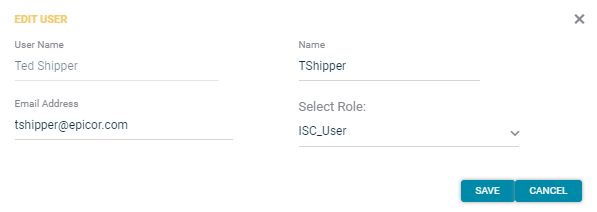
The Lock Icon  indicates the user is locked.
indicates the user is locked.
Click on the Lock icon. Select Yes and the user will be unlocked.

The Circle Icon  is used to reset the users
password.
is used to reset the users
password.