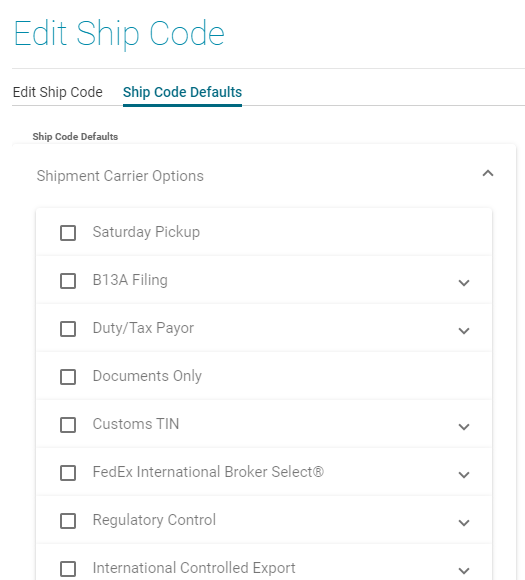NOTE: The screens depicted in these Help files reflect Quick Ship Version 5.4.0.XXXX and E10 Version 10.2.700.5. Earlier Versions may not have the same screens.
Users are encouraged to enter ship via in E10 prior to setting up or importing to Quick Ship.
The Ship Codes file is used to map ship codes from the E10 to the proper carrier/service in Quick Ship.
Additionally, this module is used to help determine if the ship code is used in rate shopping or has specific default services. The Carrier Options that are linked to the mapped carrier service will appear on the Default Shipment Options and/or Default Container Options.
You can enter the ShipCodes manually from E10 or Import them. If importing, you will still need to map the codes but the Code and Description fields will be populated.
From the initial entry screen, select 'Setup'.
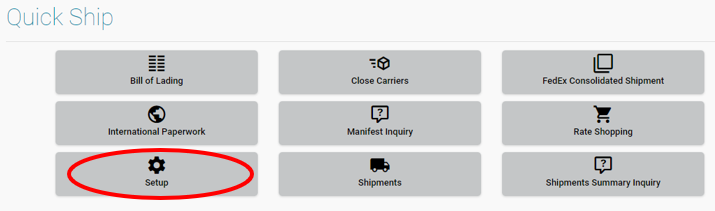
Select the 'Ship Codes' Icon.

This option is used to Map the Ship Via Codes in E10 to the corresponding Quick Ship Ship Code.
This file may determine if the ship code is used in rate shopping and/or has specific default services.
Use
the 'Import Ship Codes' or 'Add Ship Code' icon 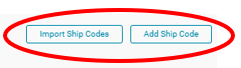 to add new records to the Ship Codes table.
to add new records to the Ship Codes table.
Note: If Importing Ship Codes, make sure they are first setup in E10 then Imported to Quick Ship.
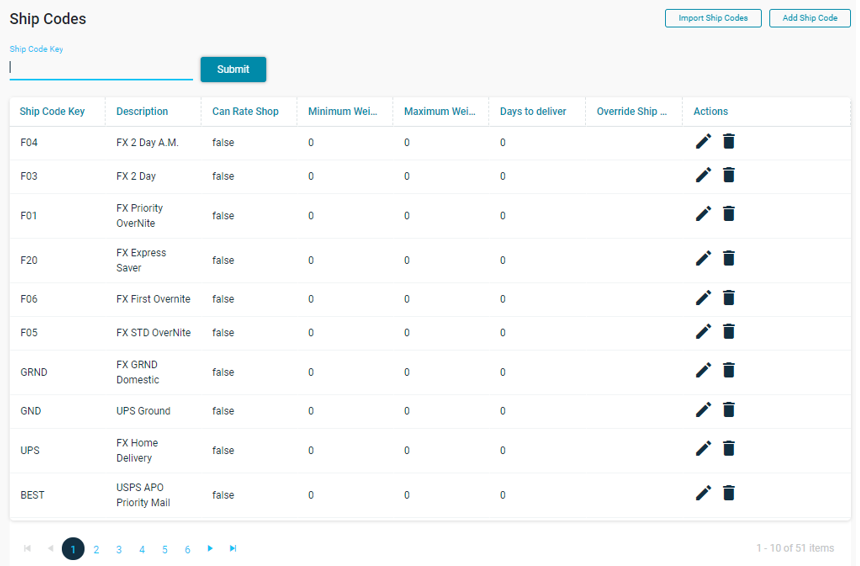
Use the Pencil Icon to Edit a specific Record. This record is used to Map E10 Ship Codes to carriers and service. It is also used, if you have the Rate Shopping License, to determine if this Carrier/Service is included in the Rate Shopping function.
To view/edit existing information for a ship
code, use the Pencil Icon , this
will display existing information.
, this
will display existing information.
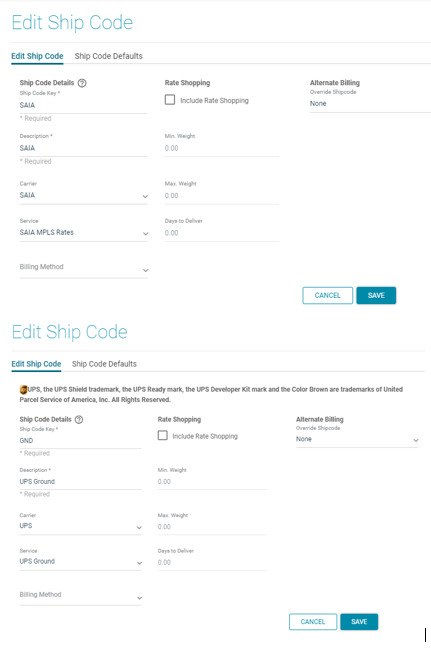
Edit Ship Code:
Ship Code Details:
Ship Code Key:
This field is used to define the shipcode. The code MUST match the ShipCode from E10.
Description:
Allows for further description or an extended name of the ship code.
Carrier:
This drop down is used to select the Carrier associated with that ship code.
Service:
Use this drop down to map the Carrier Service to the shipcode.
Billing Method:
The Billing Method is gotten from the E10 | Manifest Info | Billing Tab. As such, it should be set to None.
Include in Rate Shopping:
If Rate Shopping will be used, select the "Include on Rate Shopping" box and input the min and max weight. The shipcode will only be included in rate shopping if the shipment weight is within these parameters.
Min.Weight:
Sets the minimum weight required to be included in a rate shopping request.
Max. Weight:
Sets the maximum weight required to be included in a rate shopping request.
Days to Deliver:
Indicates the number of days it will take the carrier to deliver a shipment using this service. e.g. UPS Next Day Air service would be "1" day.
Alternate Billing
Override Shipcode:
Ship Code Defaults:
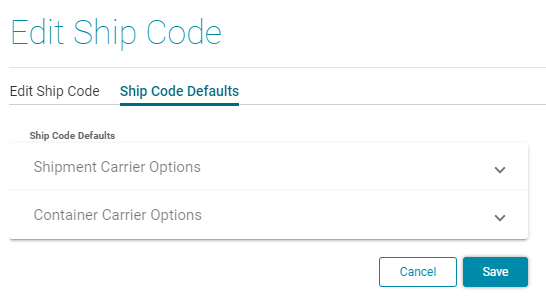
Select the Shipment or Container options you would like to view/edit.
The options on these tabs will vary depending on the carrier and service mapped to the ship code, as not all options are available for each carrier and service combination. If an option is selected that needs to be defined further, once checked the option will expand to allow for additional information to be entered in the data fields.
Duty/Tax requirements for International Shipments.
See Duty/Tax for International Shipments