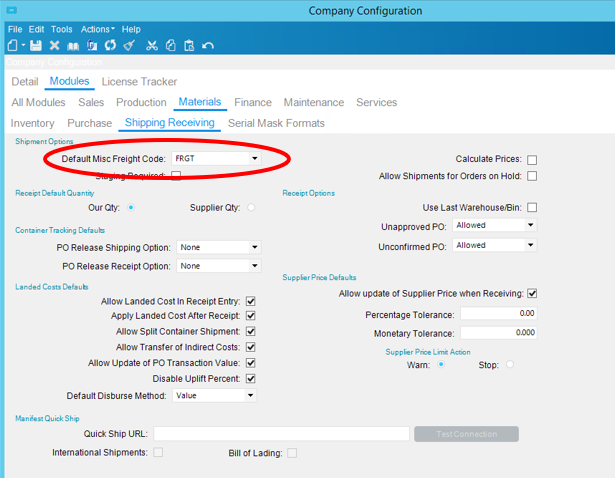NOTE: The screens depicted in these Help files reflect Quick Ship Version 5.4.0.XXXX and E10 Version 10.2.700.5. Earlier Versions may not have the same screens.
The majority of shipping is done the E10. Quick Ship is working behind the scene.
Users are encouraged to enter ship via and billing type in E10 so shippers do not have to make any decisions.
E10 Domestic File SetUps:
Miscellaneous Charge Default Company Freight Set Up
To display the logged in workstation in the right hand corner of the screen.
CLASSIC STYLE - Select Pull downs: Options | Preference to reflect actual workstation in E10.
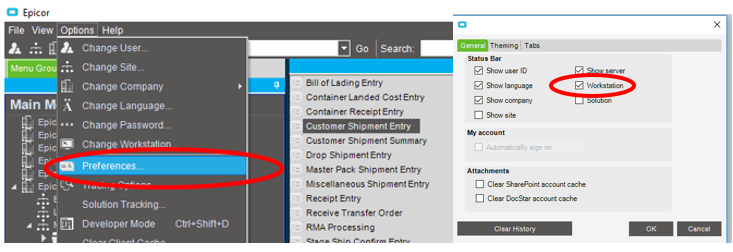
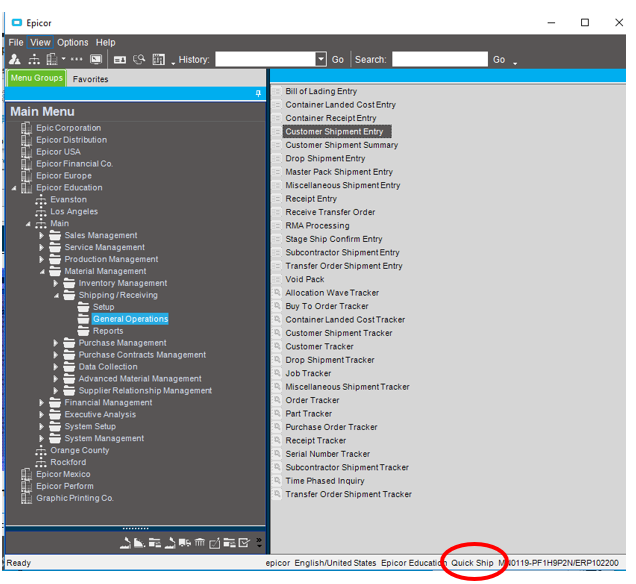
NON-CLASSIC STYLE - Select Settings | General Options | Preferences to reflect actual workstation in E10.
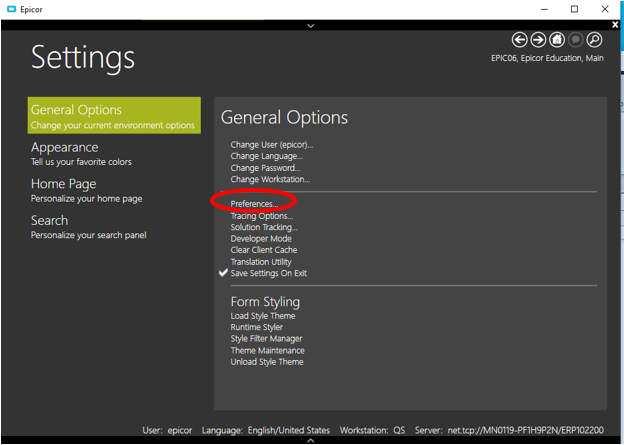
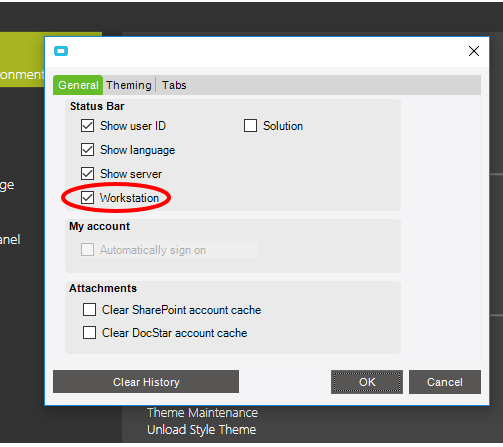
Change Options | Preference to reflect actual workstation in E10.
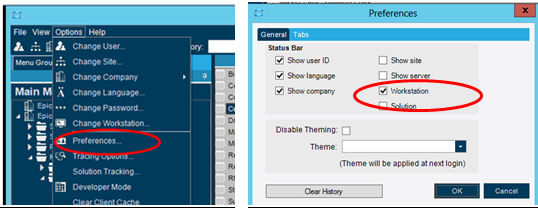
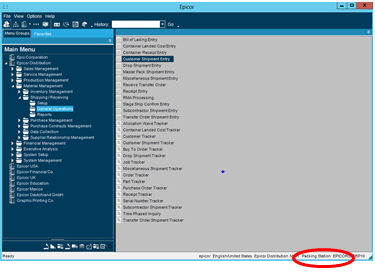
Material Management | Shipping/Receiving | Setup | Workstation:
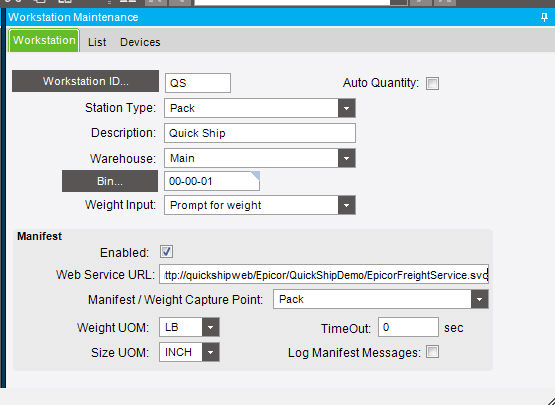
Station ID MUST match the Workstation Name in Quick Ship.
Select appropriate Weight Input:
'Prompt for Weight' - User will manually enter weight.
'Get Weight from Part configuration' - Weight will be calculated from part file.
'Get Weight from Scale' - A scale is attached and each package will be weighed.
Recommended Scales: Mettler/PS60 or Toledo.
A USB scale will not communicate to Quick Ship. E10 requires a SERIAL connection in order to communicate with the scale.
Check the Enabled box.
Web Service URL:
Below is an example of an entry.
http://quickshipweb/Epicor/"QuickShip Registration Code"/EpicorFreightService.svc
Manifest/Weight Capture Point:
'Pack' for Customer Shipment Entry Orders or 'MasterPack' for Master Pack Orders.
Weight UOM:
LB for US accounts.
Size UOM:
IN for US accounts.
Miscellaneous Charge/Default Company Freight Set Up:
Sales Management | Order Management | Setup | Miscellaneous Charge:
To have the Freight Dollars returned to E10; the following must be set up:
Verify that a Freight Charge is Set Up with ‘Shipping Access’ box checked.
This code is tied to a GL Account number. Quick Ship shipping process will create/update this code.
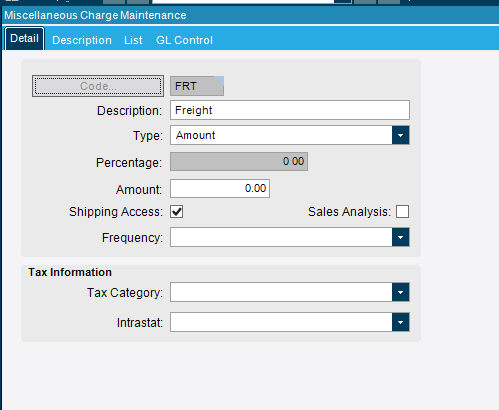
System SetUp | Company/Site Maintenance | Company Configuration:
Modules Tab
All Modules
Materials
Shipping Receiving Tab
Verify ‘Default Misc Freight Code’ is populated with the desired Freight Charge Code.